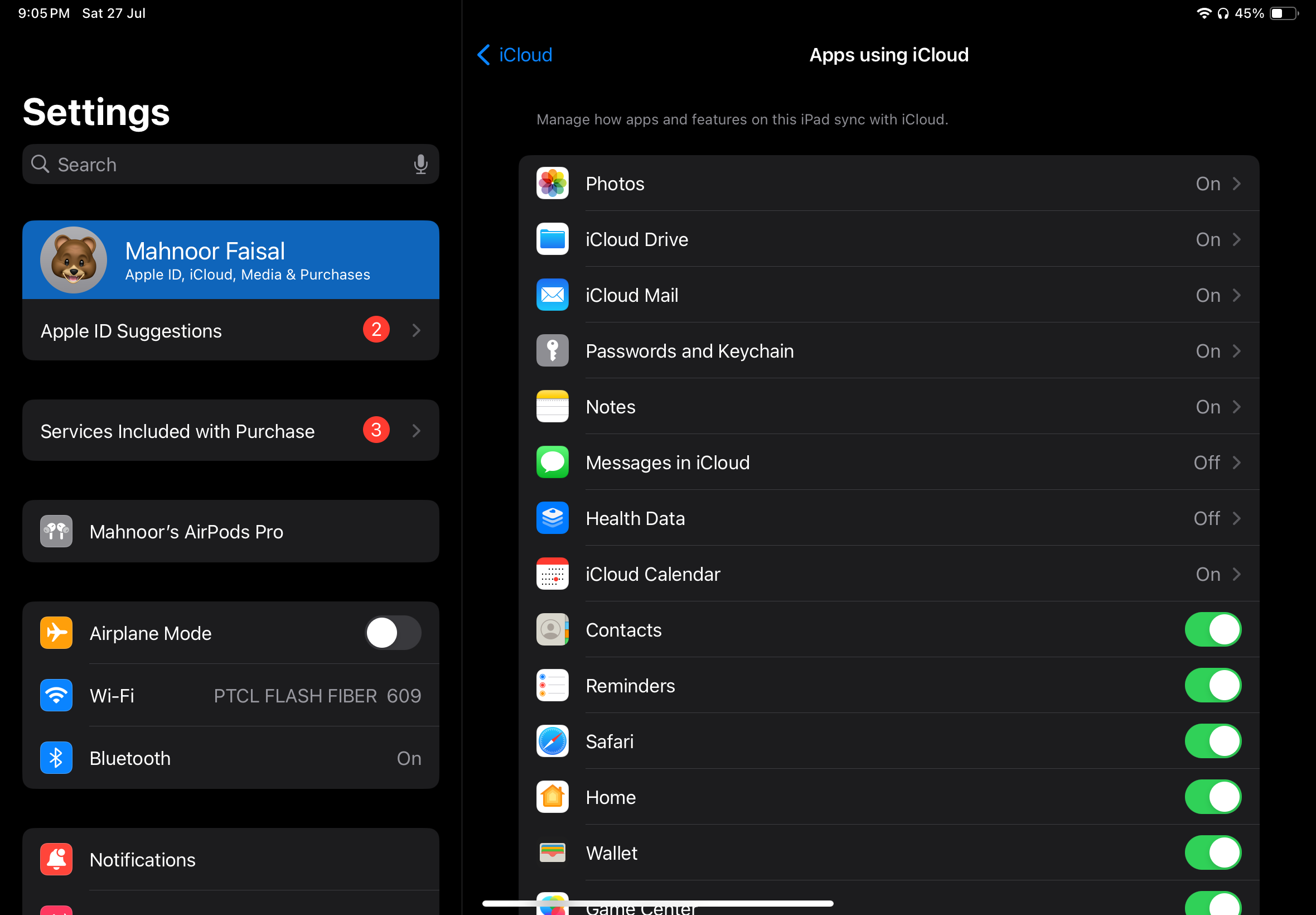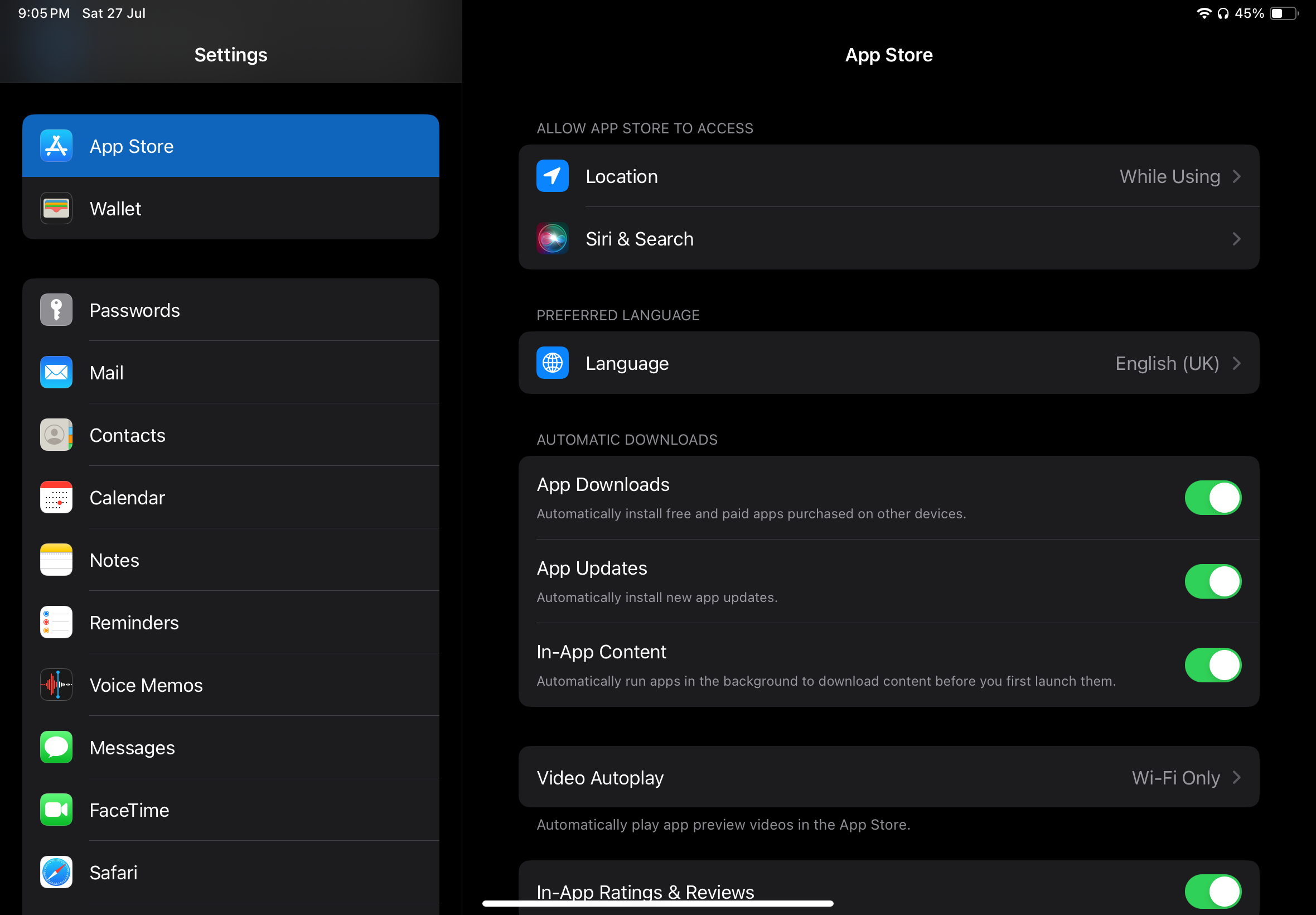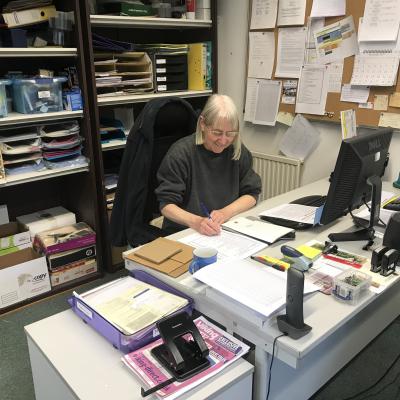Doing so allows you to seamlessly access your apps, documents, and photos on both devices. We'll teach you how to set it up.
Sync Your iPhone and iPad Using iCloud
Other than manually importing your images, contacts, and other data to your iPad from your iPhone, another option is to sync your data through iCloud. Using iCloud, you can sync data from specific categories or apps like your photos, notes, messages, and more.
Before you begin, ensure you're signed onto your iPhone and iPad using the same Apple account. Your devices must also be connected to the same Wi-Fi network.
Once you're all set, follow the steps below:
- Go to the Settings app on one of your devices.
- Tap [Your Name] at the top of the screen and select iCloud.
- Now, simply toggle on the apps or categories you'd like to sync under the Apps Using iCloud header. You'll need to tap Show All to see the full list of categories and apps that use iCloud. For categories like Photos, iCloud Drive, Notes, and Messages in iCloud, tap the category and toggle on Sync this iPhone.
- Repeat the steps on your other device.
To ensure your data syncs across both of your devices without any issues, check whether the settings are identical on both your iPhone and iPad.
If your data doesn't sync across your devices, it's worth checking if you have enough iCloud storage space. And if you don't have sufficient storage, you'll need to either free up storage space on iCloud or upgrade your iCloud storage plan.
Set Your iPad to Automatically Download Apps on Your iPhone
While toggling on the settings above means your data will sync across your iPhone and iPad, you'll still need to manually install your favorite apps on your iPad. To counter that, you can enable Automatic Downloads on your iPad. Here's what you need to do:
- Go to Settings > App Store on your iPad.
- Toggle on the switch next to Apps under the Automatic Downloads section. While you're at it, it's also a good idea to toggle on the switch next to App Updates.
Now, every time you install a free or paid app on your iPhone, your iPad will automatically download it. If you want to set your iPhone to automatically download apps as well, simply repeat the steps above on your iPhone.
Although you can't sync your iPhone and iPad using a Lightning or USB-C cable, the process we outlined above is quite simple and does the trick effectively.
source: MUO