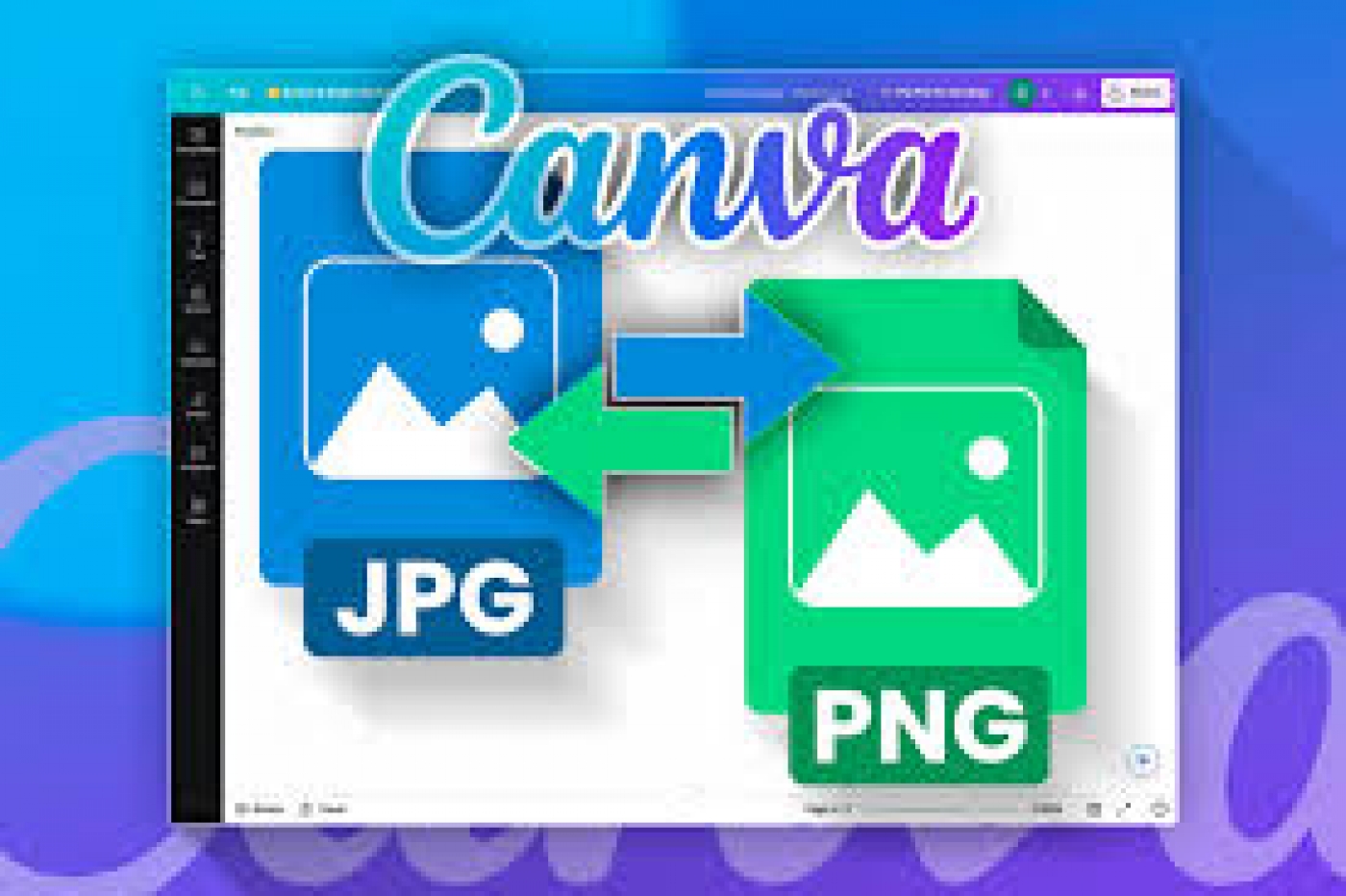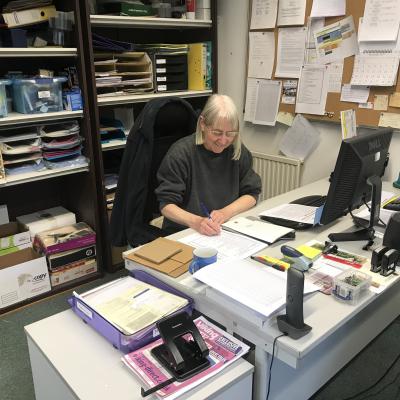Whether you need to change a PNG to JPG or a PDF to PNG, Canva's got you covered. Let me show you how.
How to Convert Image Files Using Canva Online
If you're a Canva user, there's no need to hunt down online tools or download new software just to convert an image to a different file type. Canva's intuitive online platform makes file conversion straightforward for all your projects and sharing needs. Head to Canva, sign in or sign up if you haven't already, and follow the steps below.
On the homepage, click the Upload button in the top right. Select your photo from your device and click Use in new design. You'll be prompted to choose a design format; select Custom size to keep the image dimensions, and hit Create new design. You'll be taken to the editing window.
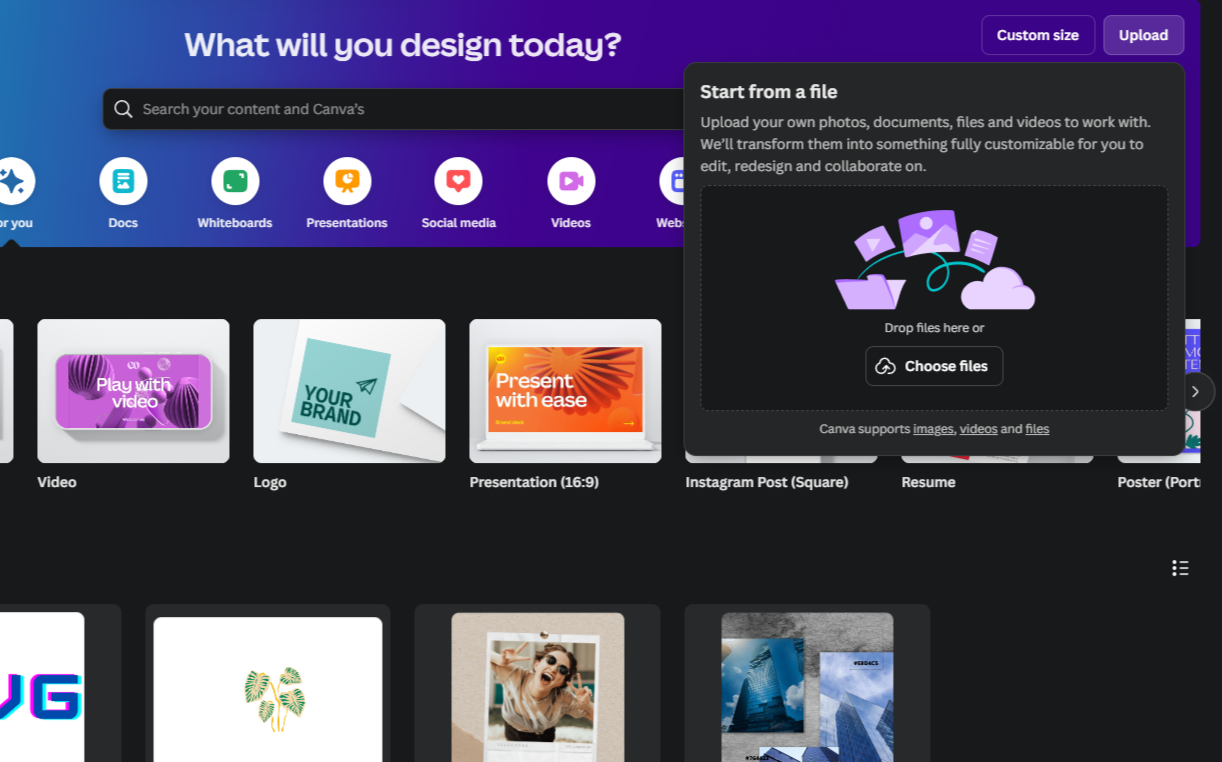
You can make changes to your image in the editor if you want to. Otherwise, go straight to the Share button at the top right and select Download from the dropdown. You'll be presented with a handful of format options under File type, including JPG, PNG, PDF Standard, PDF Print, SVG, MP4 Video, and GIF. All of them are free except SVG—this needs a Canva Pro subscription.
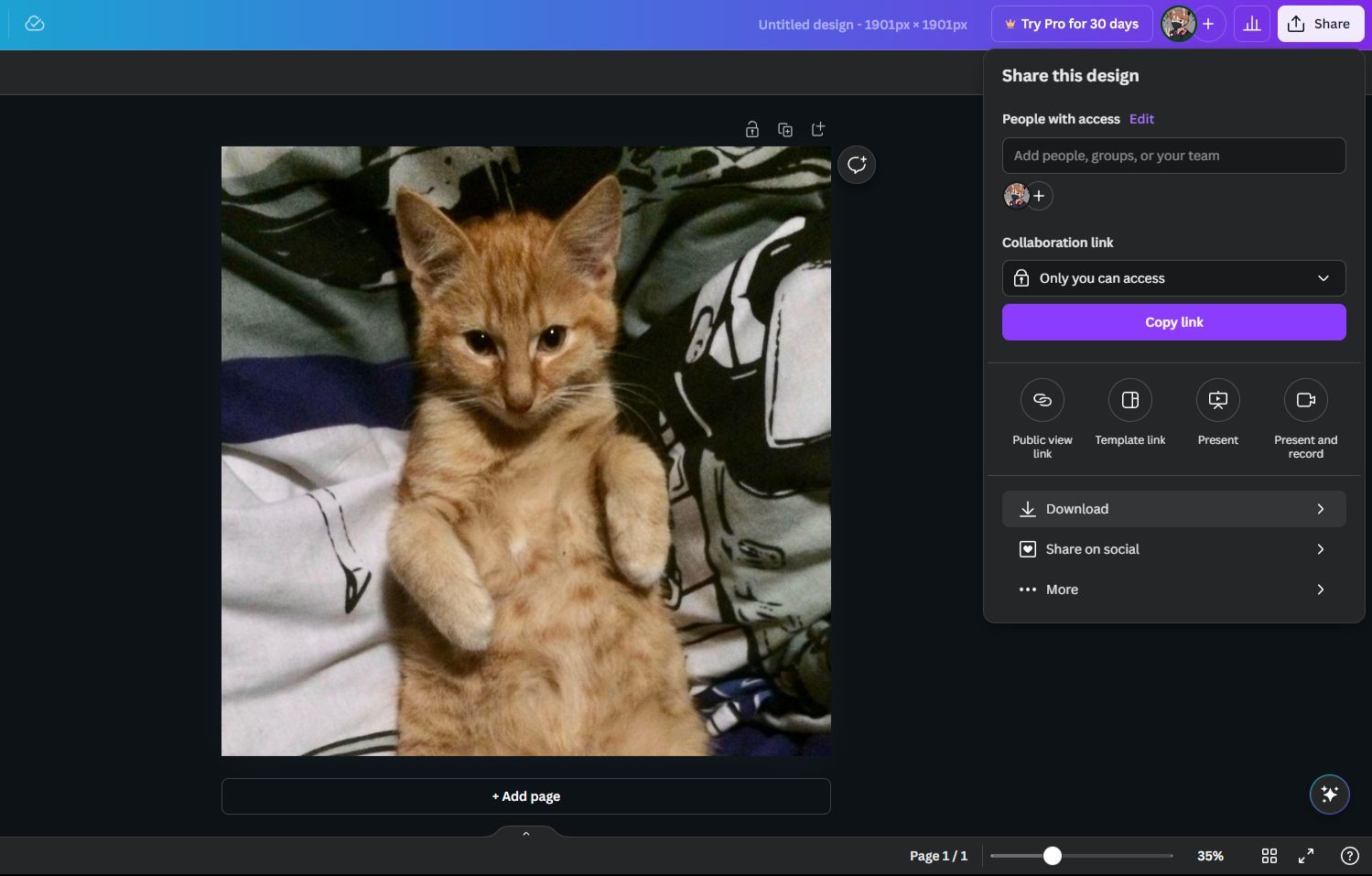
Select the format you need. My image is in JPG format and I want to convert it to PNG, so that's what I'm selecting. Hit Download, give it a few seconds, and find your file on your device. My PNG has the same resolution but a bigger file size because of its compression type.
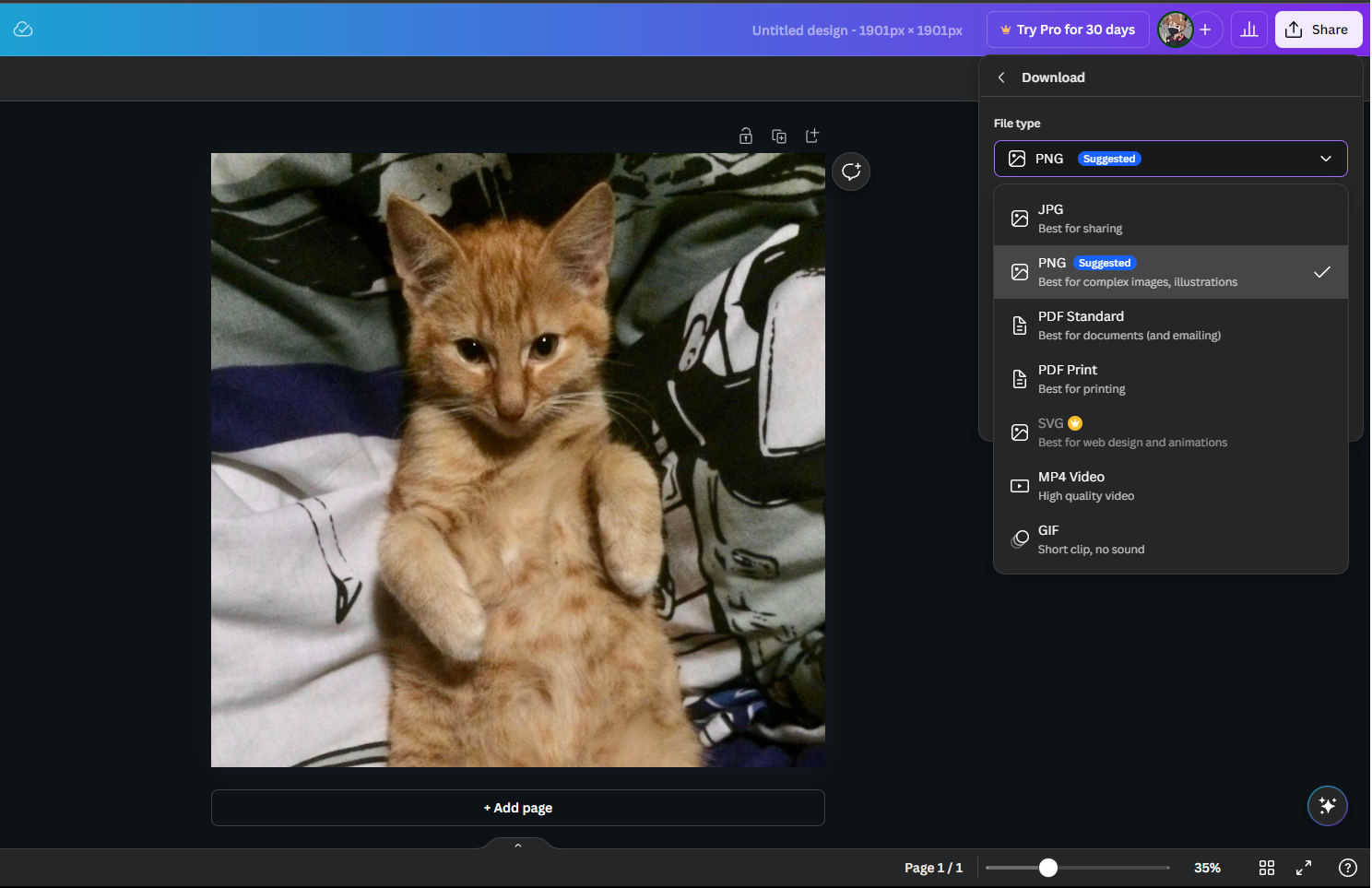
And that's all there is to it. Now let me show you how to do the same on your phone...
How to Convert Image Files Using the Canva Mobile App
Converting image files using the Canva mobile app works slightly differently but remains a straightforward process.
Download the Canva app if you haven't already and sign in. Tap the purple plus icon at the bottom and select See all to open your camera roll. Select your image, tap Add, and hit Use in a new design. Unlike the browser version, you won't need to confirm a design format or size, it will automatically keep your photo dimensions and take you straight to the editor.
In the editor, there are two arrow icons at the top right. The downward-facing arrow will download the photo straight to your camera roll in the same file type. The icon next to it with the upward-facing arrow is the share icon—this is what you want to select.
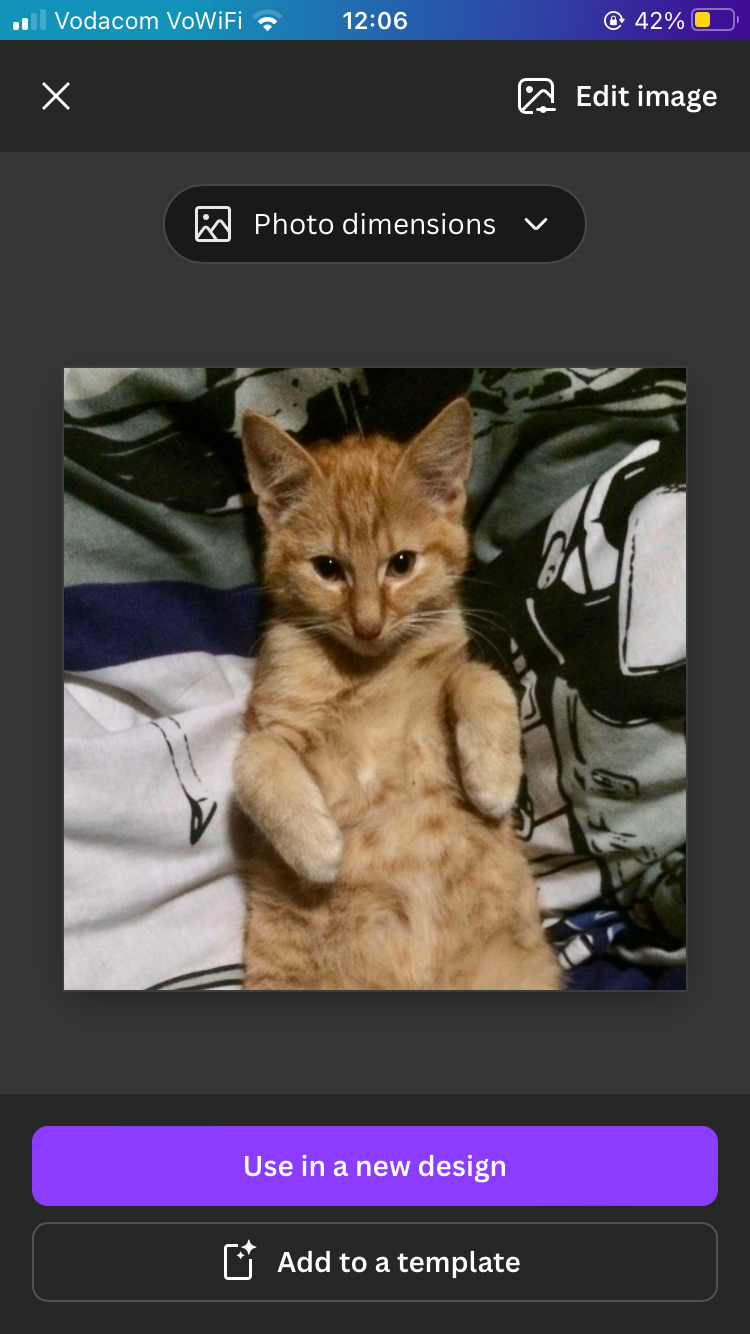
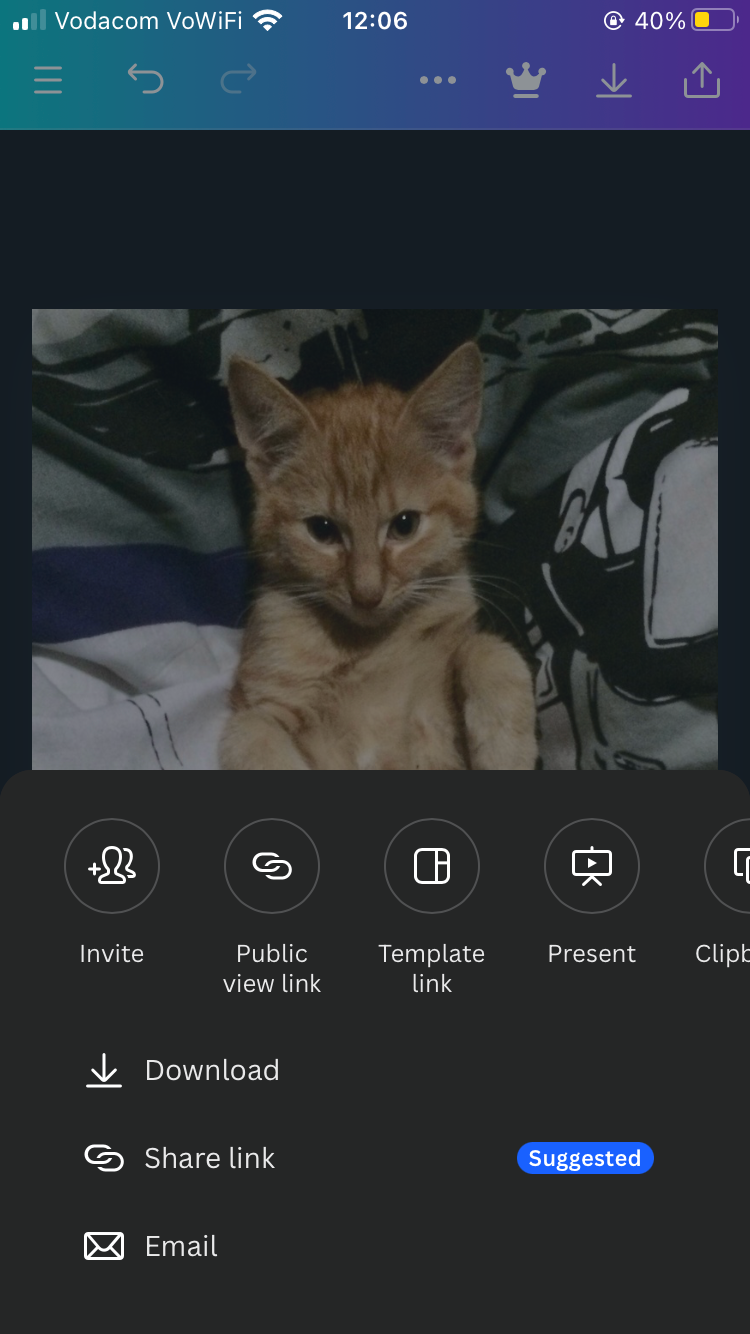
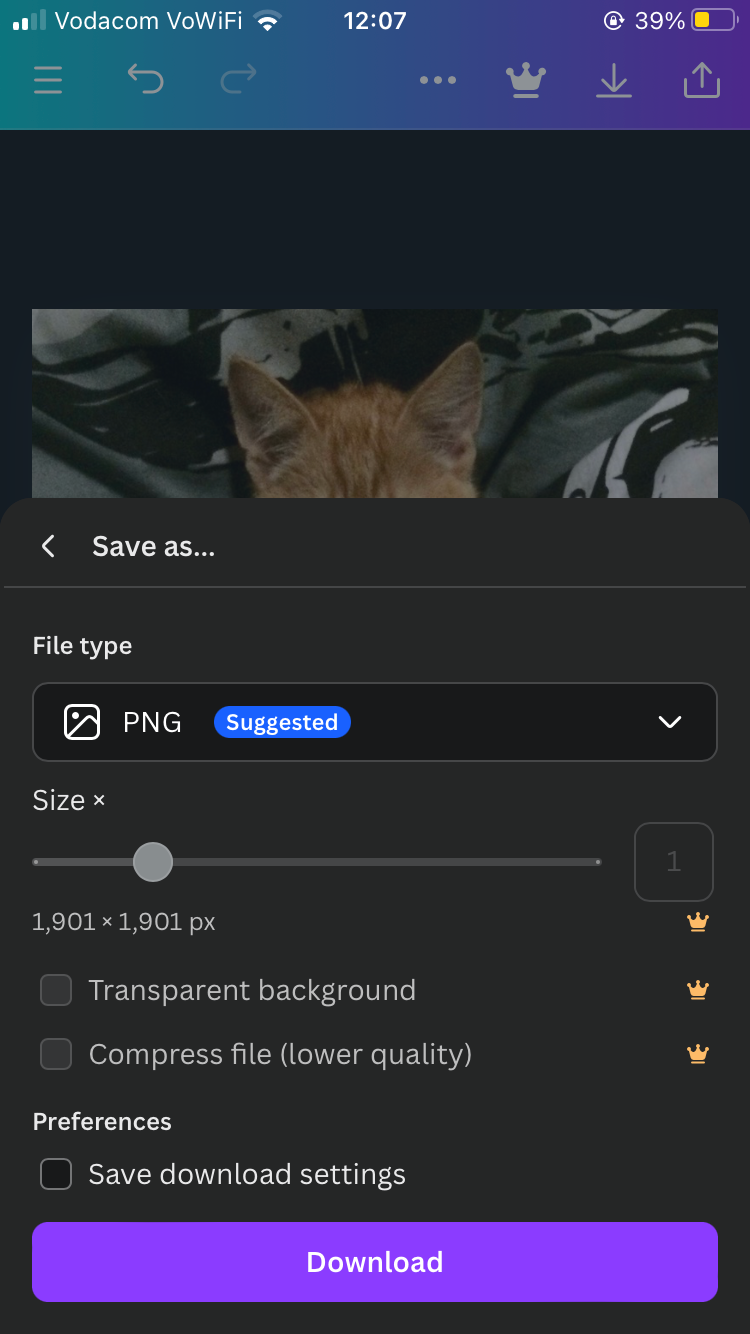
Tap Download from the menu pop-up and select your image format from the File type dropdown. The options are the same as the browser version. JPG, PNG, MP4, and GIF all save directly to your camera roll, the rest you'll have to save to a file storage app or something similar.
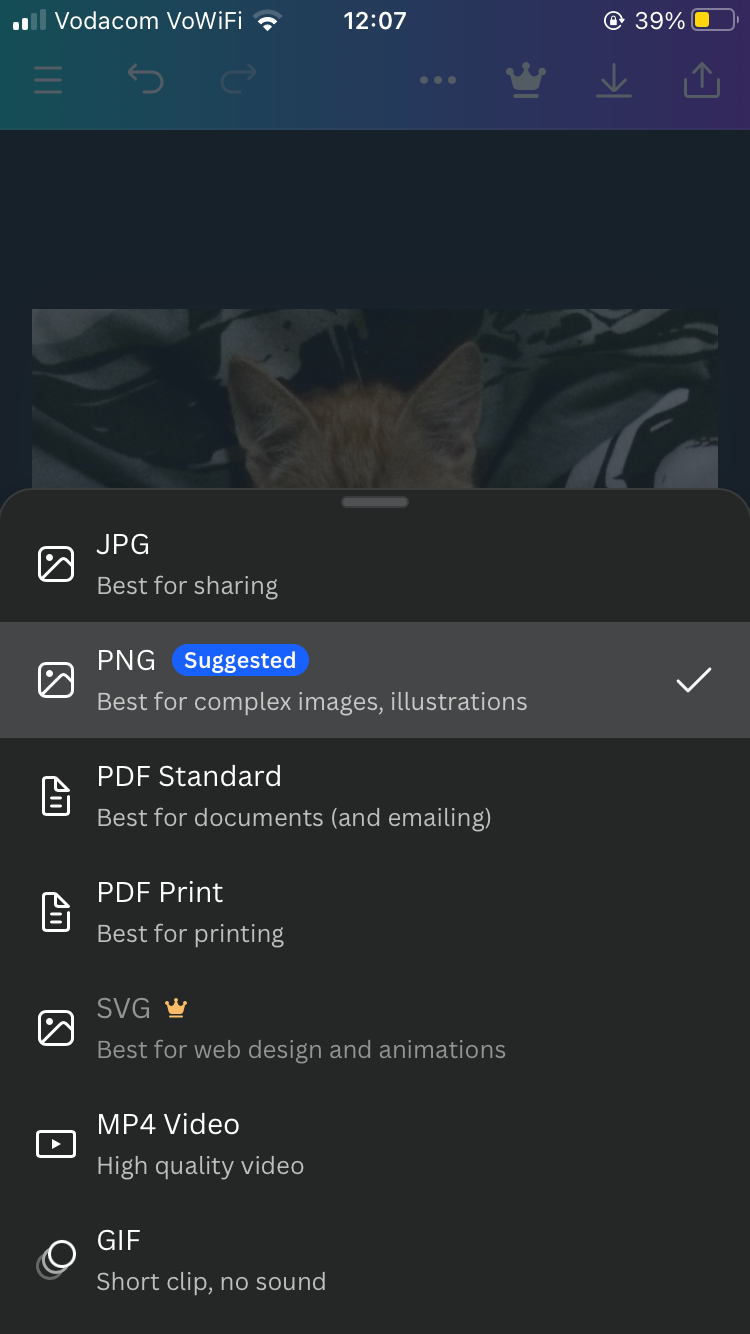
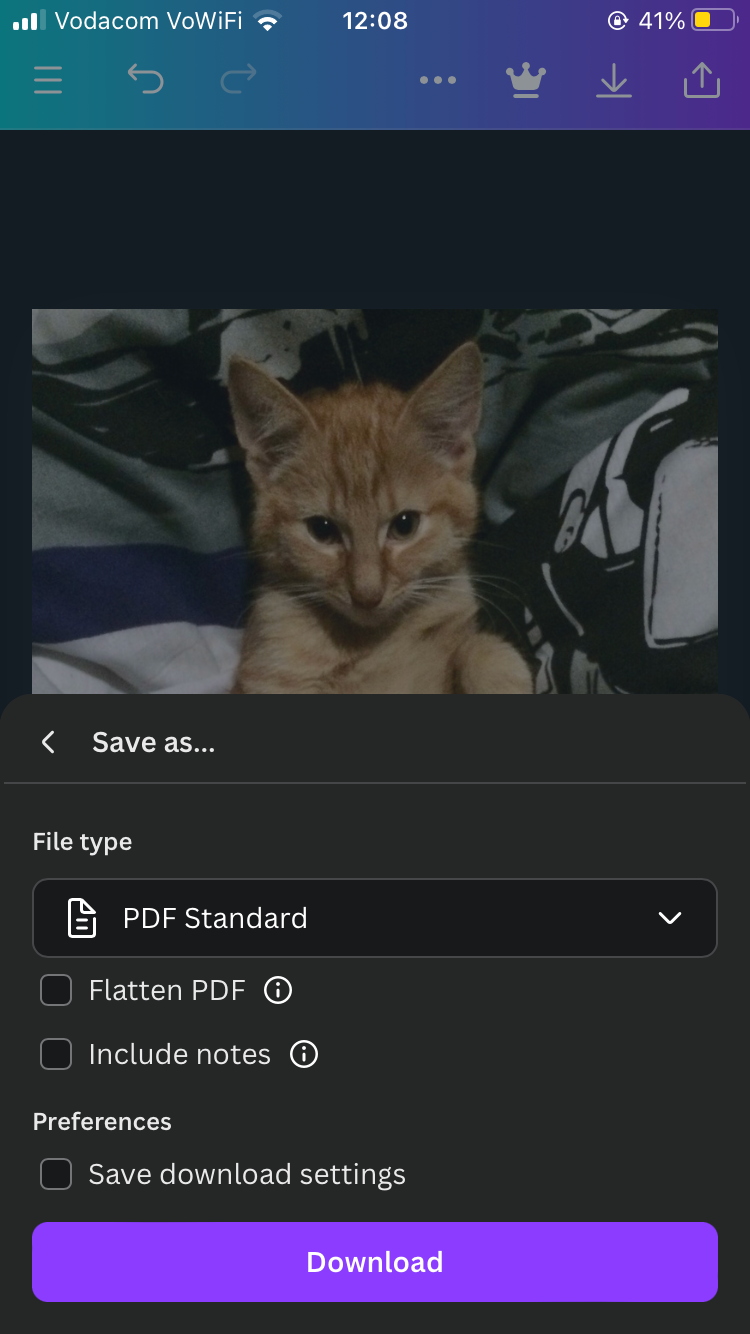
I wanted to convert my JPG to a PDF this time. There is no Save Image option since Apple offers no way to save PDFs to the camera roll, but I can select Save to Files and store it in my Apple Files app.
Everyone will encounter a situation in which they need to convert an image file. Typing "PNG to JPG" into Google is easy enough, and you'll likely find a decent option, but there's always the risk that it will download a low-quality or watermarked file (prompting you to get a subscription). Or worse, that the website or its servers aren't secure.
Canva is a reliable platform with guaranteed free, high-quality download options. Plus, you get to keep all your image files in one location which is very convenient.
Source: MUO