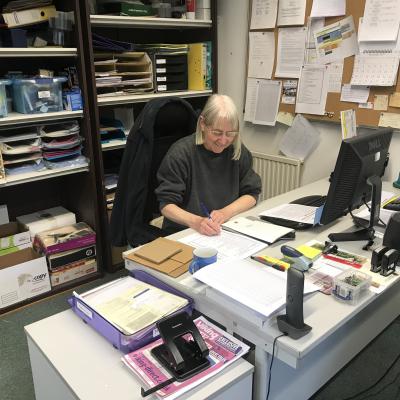You can then revoke access to any apps you don't want to share this information with. Here's how you can do it.
How to View Your Location Services Settings
Open the Settings app and go to Privacy & Security > Location Services to see all the apps that have asked to access your location.
You can disable Location Services at the top of the page to turn this feature off for every app at once, but I don't recommend this since some apps like Maps need to access location data from your iPhone to work properly.
Instead, scroll through the list and inspect the location settings for each app individually.
Manage Location Access for Each App
As you scroll down this list of apps, you'll notice that a different arrow appears next to each app, which represents how recently the respective app accessed your location. Here's what each arrow means:
- Gray Arrow: The app has used your location in the last 24 hours.
- Solid Purple Arrow: The app is accessing your location right now.
After tapping an app, you can choose from multiple location access options. The best option for each app varies based on how you plan to use it. Here's what each option means:
- Never: This app can never access your location.
- Ask Next Time Or When I Share: This app asks for one-time location access each time you use it.
- While Using the App: This app can only access your location while you're using it.
- Always: This app can always access your location, even when you aren't using it.
You can also disable Precise Location for the app in this menu. By doing this, you only give it access to your approximate location rather than a precise reading.
Find Out Which Apps Are Tracking You
Your iPhone shows an arrow in the status bar whenever an app accesses your location. If you see an arrow with a blue background, it means an app is actively accessing your location. However, if you only see an arrow without a background in the status bar, it means that the opened app can access your location if needed.
You can also view a list of which apps have recently accessed your location by opening the Control Center and tapping the Location Services icon at the top. However, this option will only appear if an app has recently accessed your location or is currently using your location.
As you use different apps, your iPhone occasionally shows an alert to warn you if a particular app has been accessing your location in the background. When this happens, you can see the location data given to that app and choose whether to let it keep tracking you in the background or not.
Don't Forget About Apple's System Services
By default, the location services arrow doesn't appear in your status bar for core iOS functions like setting your time zone. To view these settings, tap System Services at the bottom of the Location Services settings on your iPhone.
This lists all of Apple's location-based services, showing which ones have recently used your location as well. It also allows you to disable any services you don't want to use. I recommend keeping all these options enabled because they're extremely helpful for locating your iPhone if you lose it, assisting in emergency situations, and more.
Although your iPhone has many built-in security features, you should also be mindful of which apps you allow to access your microphone, camera, photos, and Bluetooth settings. You can manage all these options through your iPhone's privacy settings, giving you complete control over your digital privacy.
Source: MUO