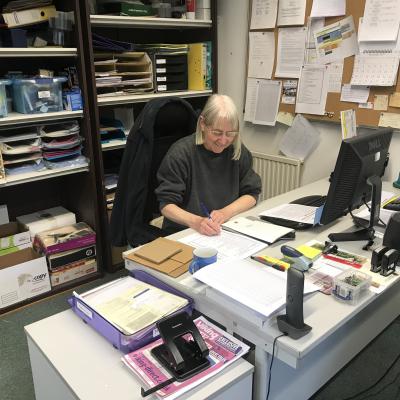However, if you want to share high-quality media without losing quality, you should be wary of image compression. So, use these methods instead.
1. Send Media via Email
One straightforward method to send photos and short videos from iPhone to Android is by using email. However, the only drawback to this method is that there are limitations on file size for attachments. Gmail, the most popular email service, allows a maximum attachment size of 25MB.
Considering this limitation, you won't be able to send any long, high-quality videos via email. However, this option still works great for sharing small files and is one of the most effortless methods of sharing photos online.
If you use Gmail, you can send media by following these steps:
- Tap Compose, then enter the recipient's email address in the To field. Optionally, enter an appropriate subject.
- Tap the File attachment icon in the top-right corner.
- Tap All adjacent to the Photos option.
- Select the item(s) you'd like to share.
- Hit Send to share.
If the media files you want to share are too large to attach, consider using a cloud storage service to upload the files and then share the download link in the email instead. We'll discuss this option in detail below.
2. Use Cloud Storage Services
One of the most convenient and efficient ways to send videos from an iPhone to an Android phone without quality loss is to utilize one of the best cloud storage services. They preserve the original quality, and the recipient can download the file(s) at their convenience. Furthermore, utilizing cloud storage ensures you have a backup copy in case the original gets deleted.
Several free cloud storage platforms like Google Drive, Dropbox, and OneDrive allow you to share photos and videos through a shareable link that you can send to the recipient via instant messaging apps or email. Doing so allows you to send large files as email attachments.
The process of creating a shareable link is pretty straightforward, no matter which cloud service you're using. Typically, you'll need to upload your desired photos and videos to the cloud and then access the platform's sharing settings to obtain the link. For instance, you can use the Partner Sharing feature in Google Photos to share media with Android users.
3. Send It as a ZIP File
If you're dealing with multiple videos or larger files, compressing them into a ZIP format is a practical option. You can create ZIP files on your iPhone directly in the Files app or use third-party file compression apps.
Once you've compressed the media into a ZIP file, you can send it to the Android user via email or any messaging app. This method preserves the quality of the media and makes it easier and faster to transfer multiple files in a single package.
To send ZIP files via Gmail, follow these steps:
- Tap Compose, enter the recipient's email address in the To field, and, optionally, add an appropriate subject.
- Tap the File attachment icon in the top right.
- Select the blank folder icon under Attachments.
- Select the ZIP file you'd like to share and tap Open in the top right to attach it to your email draft.
- Tap the Send icon to share the ZIP file.
4. Transfer Media With File Transfer and Instant Messaging Apps
Several third-party apps are designed specifically for seamless cross-platform media sharing. Apps like Send Anywhere, SHAREit, Zapya, and Xender allow you to transfer photos and videos from your iPhone to Android devices without compromising quality.
Send Anywhere, for example, allows you to send files through various methods, such as sharing a 6-digit key, creating a shareable link, or sending directly to nearby devices. You simply need to select the files you wish to send and tap Send.
Alternatively, you can leverage apps like WeTransfer or MediaFire for large file transfers. These apps also allow you to upload files from your device to the cloud and generate a unique download link that your friend can use to retrieve them on their phone.
Various third-party apps offer different file-sharing features, but they all share the common objective of simplifying cross-platform media sharing without compromising quality.
You can also use WhatsApp and Telegram to share your media files. However, you'll need to share your media as a document on WhatsApp and as a file on Telegram to prevent them from compressing your files. On WhatsApp for iPhone, you can achieve this by doing the following:
- Tap the Plus icon on the left of the text input bar.
- From the options, select Document.
- Tap Choose from files (if you have the media saved in the Files app). Otherwise, select Choose from photo or video to pick from the Photos app.
- Select the file or files you'd like to send and tap Send.
Transferring photos and videos from an iPhone to an Android phone without sacrificing quality is achievable through various methods. Whether you choose cloud storage, ZIP file compression, instant messaging, or third-party apps, each option provides a reliable way to preserve the original media quality.
That said, emails may be less reliable for sharing videos due to file size restrictions, but it's still the best option for sharing photos online without too much effort.
Source: MUO