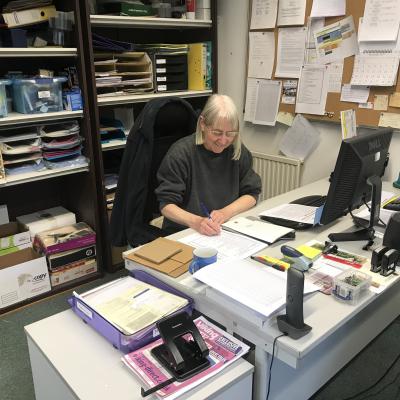You'll hear alerts and feel vibrations, but you won't be able to interact with your phone. Although physical damage is often the culprit, you shouldn't rule out system glitches. So, try these fixes first.
1. Force Restart Your iPhone
The first thing you should do when encountering the black screen of death issue is force restarting your iPhone. This is different from a regular reboot, and it's useful when you can't shut your iPhone down normally.
Force restarting requires a combination of button presses and can take a few tries since you'll need to press each button quickly. Press and release the Volume Up button. Repeat the same with the Volume Down button. Then, press and hold your iPhone's Side button until the Apple logo appears.
2. Restore Your iPhone With Apple Devices or Finder
If your iPhone doesn't reboot even after you've tried force restarting it, you'll need to factory reset it. You can do this using the Apple Devices app for Windows or Finder on macOS.
Restoring your iPhone with the Apple Devices app or Finder will erase all its data and bring it to factory settings. So, only try this if you have a recent backup so that you don't lose all your data.
Note that this method will only work if you've connected your iPhone to Apple Devices or Finder before. That's because when you connect your iPhone to a computer for the first time, you'll get an alert on your iPhone (and your computer), prompting you to trust the device.
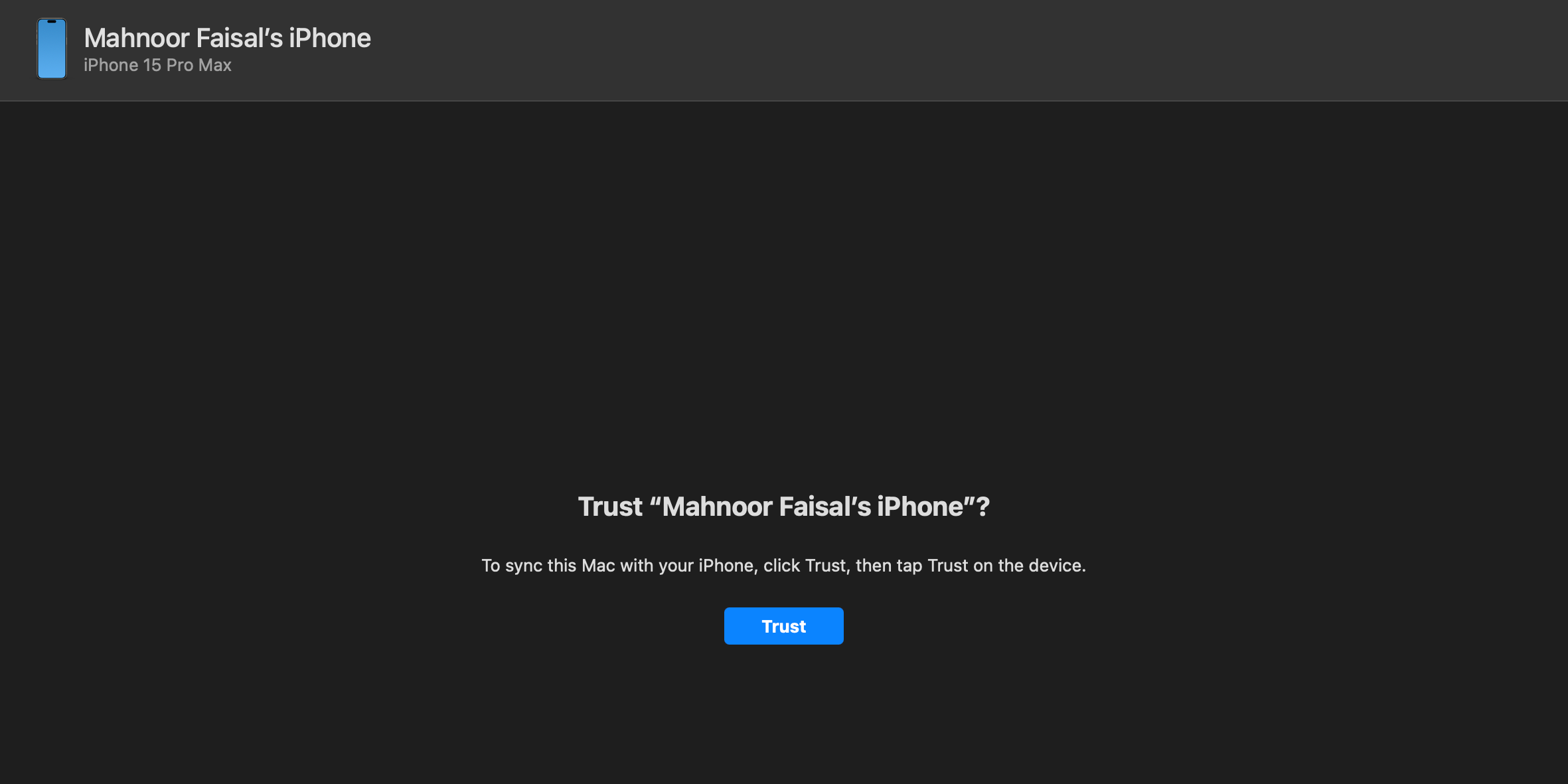
You can't tap Trust on an iPhone showing a black screen, so you'll have to hard reset your iPhone using the recovery or DFU mode, which we'll discuss later.
Additionally, you can only proceed with these steps if you have Find My disabled on your iPhone. Otherwise, you'll get an alert message prompting you to turn off Find My during the process. In this case, you'll need to disable the Find My feature from iCloud and erase your iPhone remotely.
As long as you meet the above requirements, you're all set. Simply connect your iPhone to your PC or Mac using a USB cable. Launch the Apple Devices app or Finder, and follow the steps mentioned below:
- Click [Your Name]'s iPhone under the Locations header on the sidebar. You can skip this step if you're using Apple Devices.
- Head to the General tab and click Restore iPhone on the right.
- When prompted to back up your settings before restoring your iPhone, click Back Up.
- Next, click Restore when you get a confirmation pop-up.
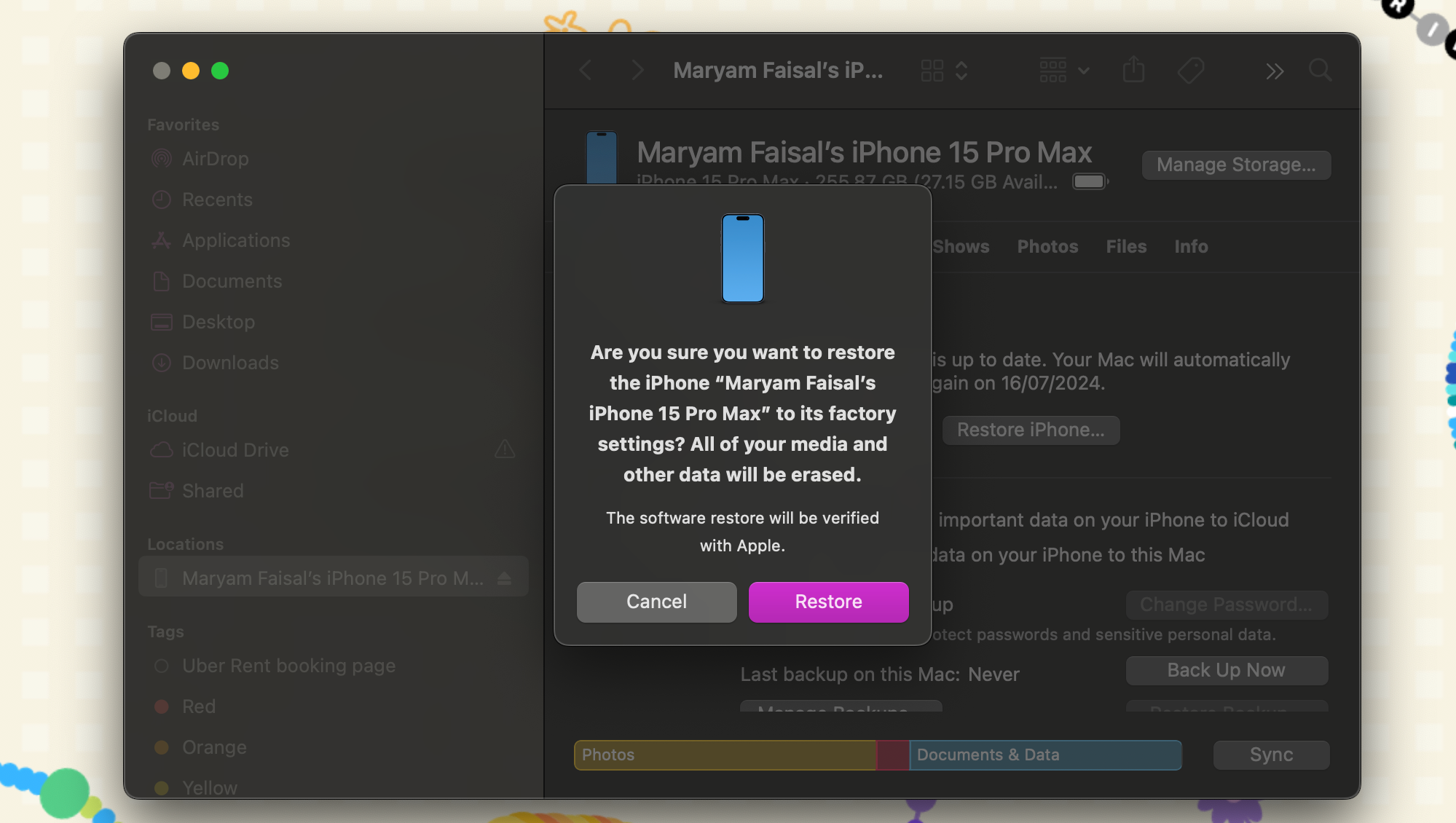
The process may take several minutes to complete. So, be patient. Once it's done, you can restore your iPhone from a backup.
3. Use Recovery Mode to Factory Reset Your iPhone
Recovery mode is Apple's built-in recovery system that allows you to factory reset your device and reinstall the latest iOS version when your iPhone becomes completely unresponsive.
Entering recovery mode on your iPhone requires you to hold and release a combination of buttons on your device in a specified order once you connect it to your computer and launch Apple Devices or Finder.
Press and release the Volume Up button. Then, repeat the same with the Volume Down button. Finally, press and hold the Side button until you see the Recovery Mode screen.
The Apple Devices app or Finder will now show a pop-up message indicating that it has detected an iPhone in recovery mode, after which you can choose to Update or Restore your device.
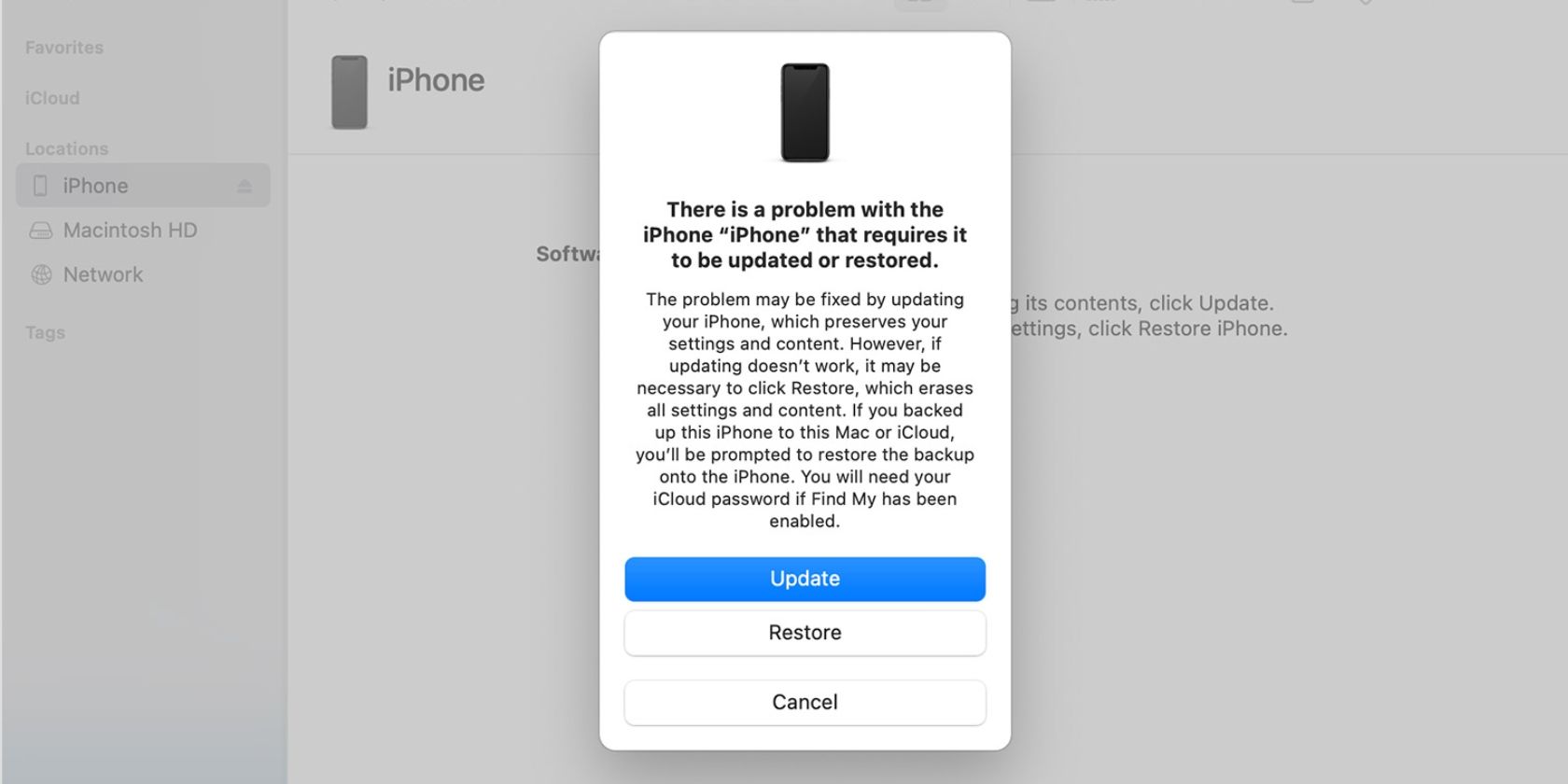
4. Take Your iPhone to Apple
If everything fails, the black screen of death is likely due to physical damage or other hardware issues. In that case, you must contact Apple Support or take your iPhone to a nearby Apple Store or an Apple Authorized Service Provider. It's easy to make an Apple Store appointment at a Genius Bar.
Remember that Apple's standard one-year warranty doesn't cover replacements or repairs for damaged screens. So, unless you've spent money on an AppleCare+ extended warranty plan, you'll have to pay a fee to get your iPhone serviced.
Although the black screen of death on an iPhone can be an immediate cause for concern, it's worth trying a few software fixes before seeking professional help, especially if you haven't physically damaged your iPhone. However, in case of hardware issues, you have no choice but to contact Apple or a third-party service provider for expert assistance.
Source: MUO