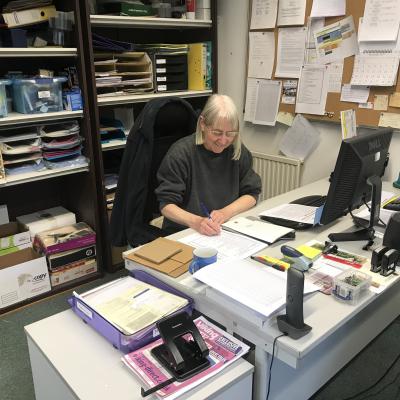but you can do a lot more than that with Apple's expensive stylus. Below, we'll look at some fun use cases.
1. Transform Handwriting to Text
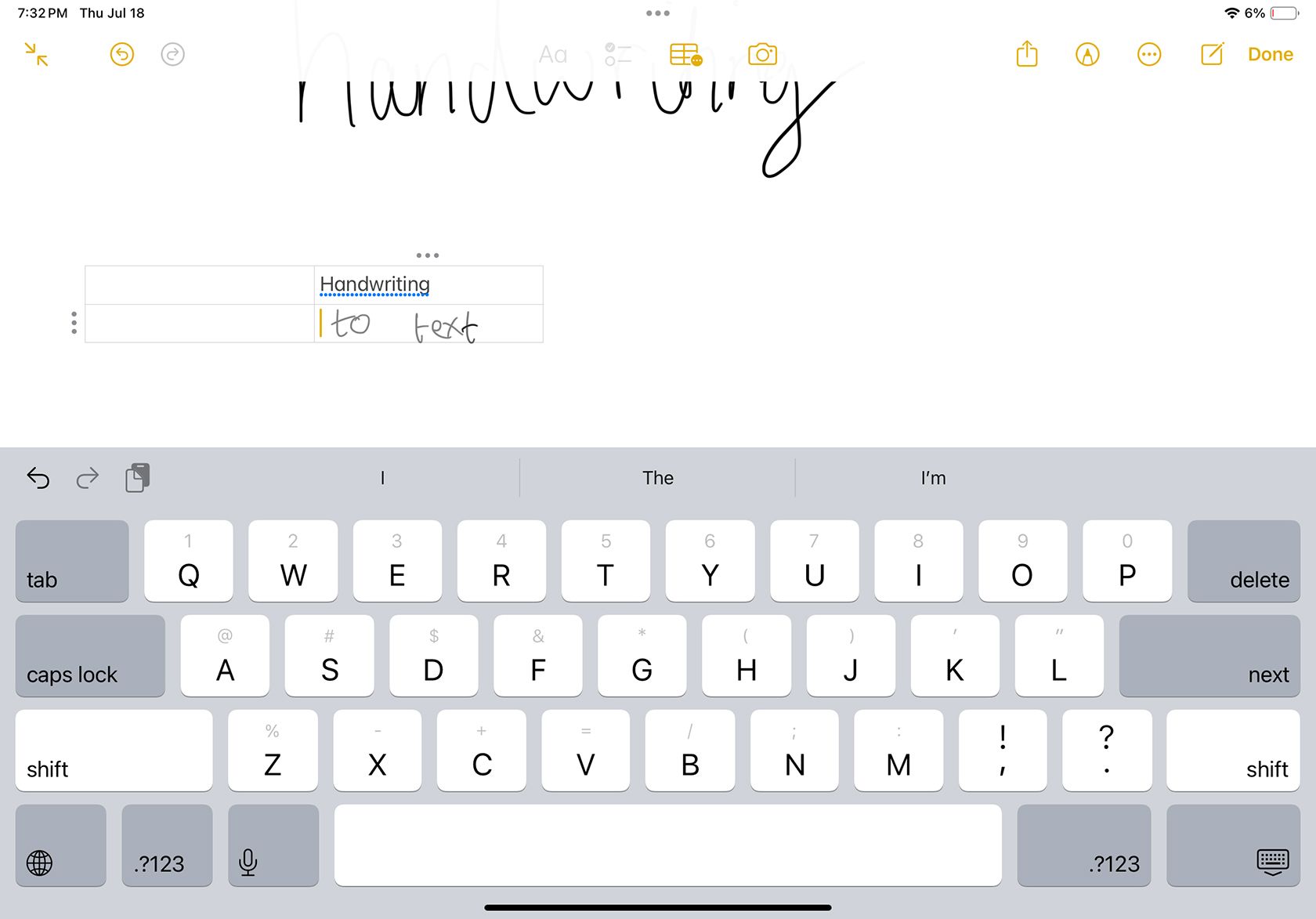
It can be faster and more natural to handwrite your notes versus typing. A study published in Frontiers in Psychology suggests handwriting is also better for remembering your notes.
An Apple Pencil allows you to jot down your thoughts quickly, and instead of leaving your questionable handwriting to decipher later, you can transform it into text. All you need to do is enable the Scribble feature in Settings > Apple Pencil on your iPad.
Scribble lets you convert your drawn handwriting with the Apple Pencil into digital text. It also lets you use your Apple Pencil to select and delete words, draw lines through or circle words, insert new words in a space, and join or separate words.
You can write with your handwriting and convert it to text in almost any app, such as Notes, Procreate—for naming layers—or Facebook, to name a few. Apps like Nebo allow you to write full notes by hand that transform into easily readable text.
2. Quickly Change Tools
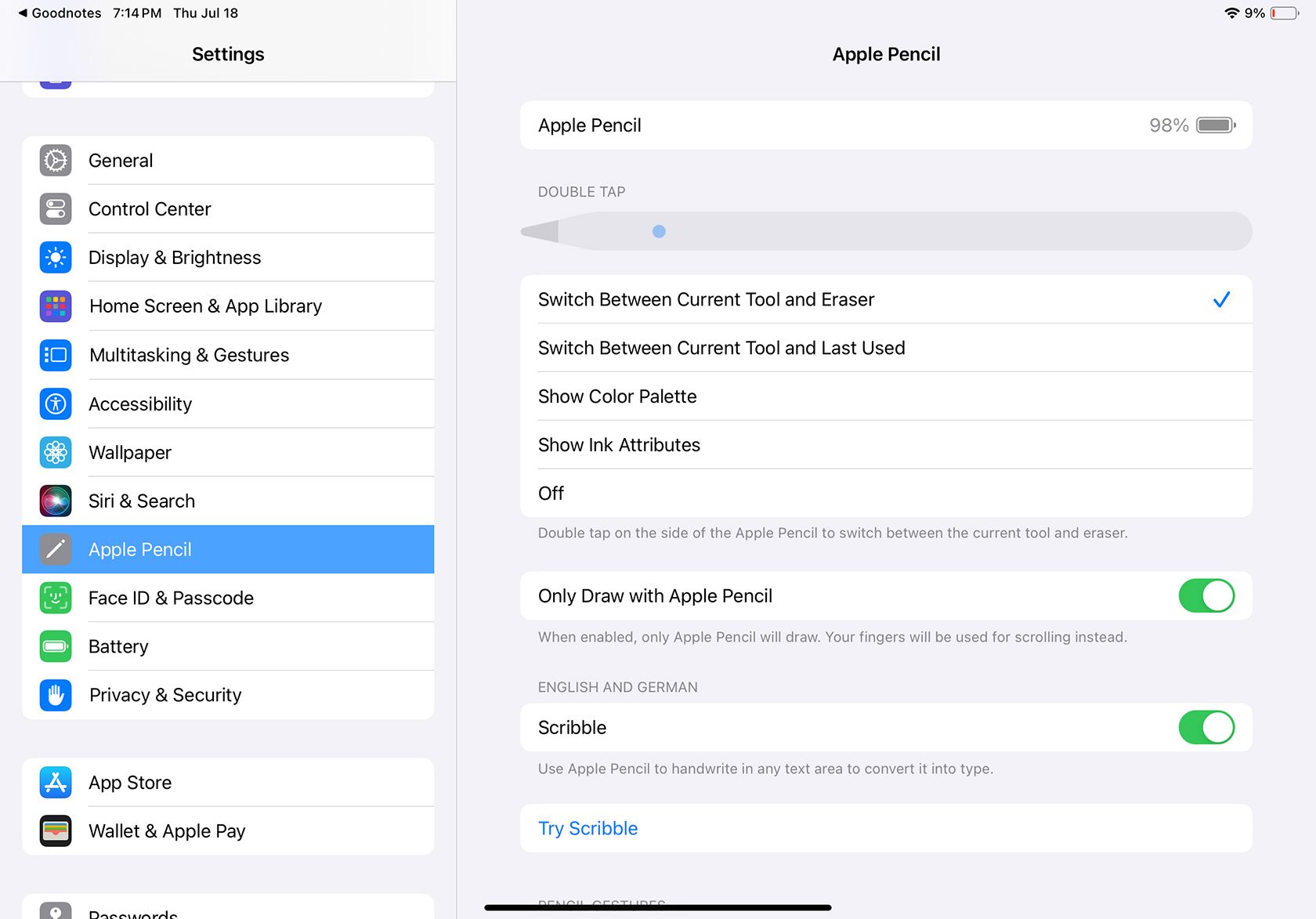
Depending on which model Apple Pencil you have, you can tap, squeeze, or roll your Apple Pencil to change between various tools or quickly access menus.
You can set your chosen haptics in your iPad settings, but older Apple Pencil models are more limited with their haptic options. The Apple Pencil Pro, released in 2024, has more options than other models, which allows you to access more menus and tools without tapping through screens.
For example, you can squeeze your Apple Pencil Pro to bring up the color palette and toolbox menus for drawing or writing. If you barrel roll the Apple Pencil, you can shade or change pressure like real crafts tools, such as felt-tip pens, chalk, or graphite. Lastly, you can double-tap to switch between tools and set different tap patterns in settings to bring up your favorite menus or tools.
You can change these settings by heading to Settings > Apple Pencil or Settings > Accessibility > Apple Pencil, depending on your Apple Pencil model.
3. Highlight Text
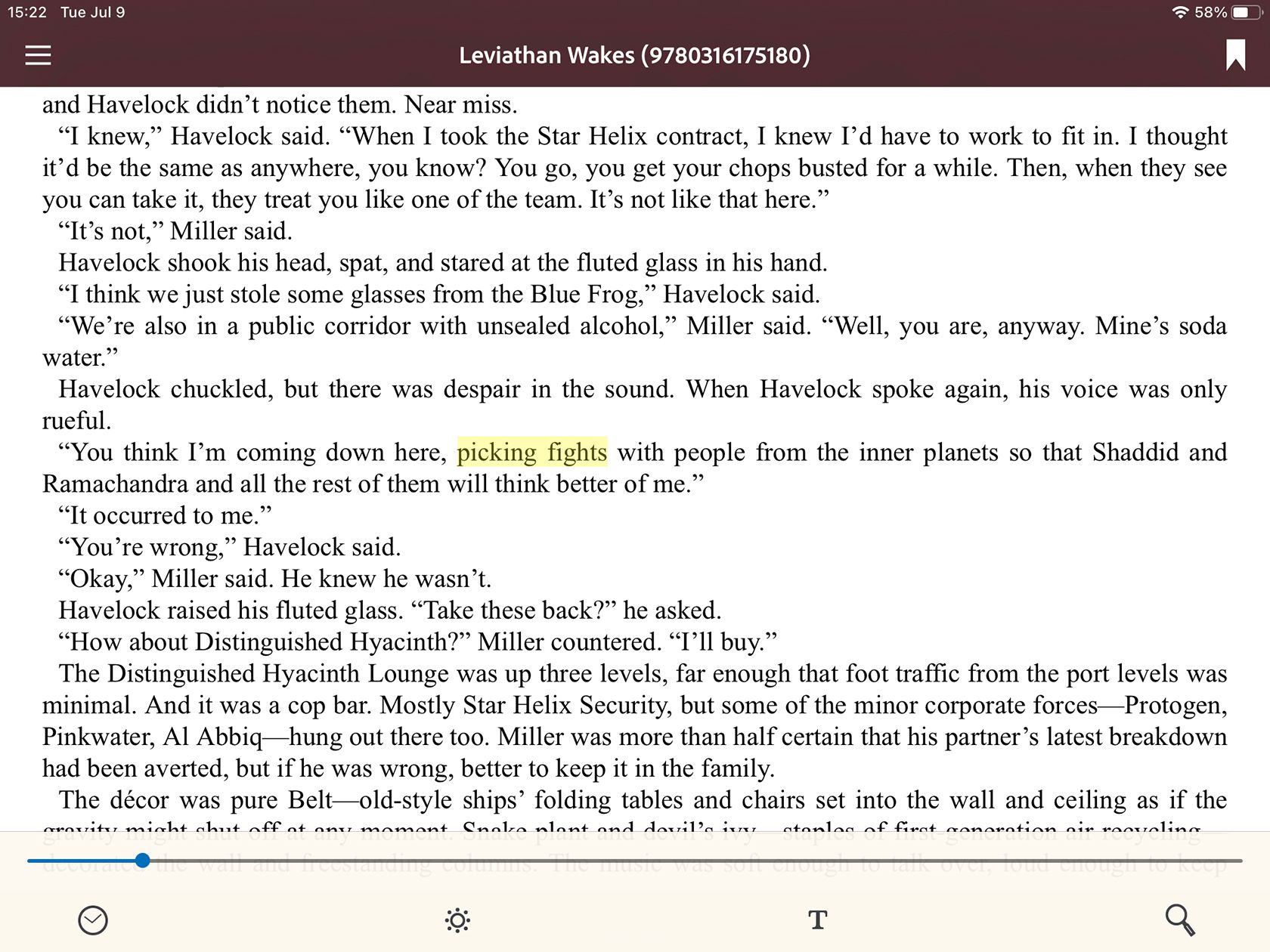
When using your iPad to read eBooks, PDFs, or articles, you can use your Apple Pencil to highlight areas of text. In some apps, you can choose the color and type of highlight.
The most helpful part of highlighting text with your Apple Pencil is the ability to attach notes to the highlighted text—similar to writing notes in the margins of books. This is great for working on research papers or studying at school or work, with the benefit of non-permanent markings to preserve your actual books.
If you use the Apple Pencil Pro, you'll benefit heavily from the hover function. It allows you to ensure you're highlighting from the correct letter before starting the highlight or selection.
4. Link Audio to Your Handwriting

Notability is a presentation and notes app with many powerful tools. What's unique about this app is that it lets you link your presentation's audio with your handwriting. You can do this on presentations that already include audio or record audio directly in the app. As the presentation and its audio plays or records, anything you note on the screen using your Apple Pencil will be tied to that timestamp.
This means that when you playback the presentation, you can even select the grayed-out notes on the screen to pull the timestamp to the point in the presentation when you wrote that note. The audio player shows colored lines when each note is written to help you find them quickly.
Your handwritten notes will sync to the audio as it plays, so you can playback the presentation and see your notes appear at the correct times along with the presenter's speaking or other audio playing. This is much more helpful than a physical notebook filled with notes for which you can't find the slides.
Remember that there are plenty of great apps you can use with your Apple Pencil, whether you're annotating presentations, drawing, or even playing games.
5. Screen Share Live Annotations in Video Calls
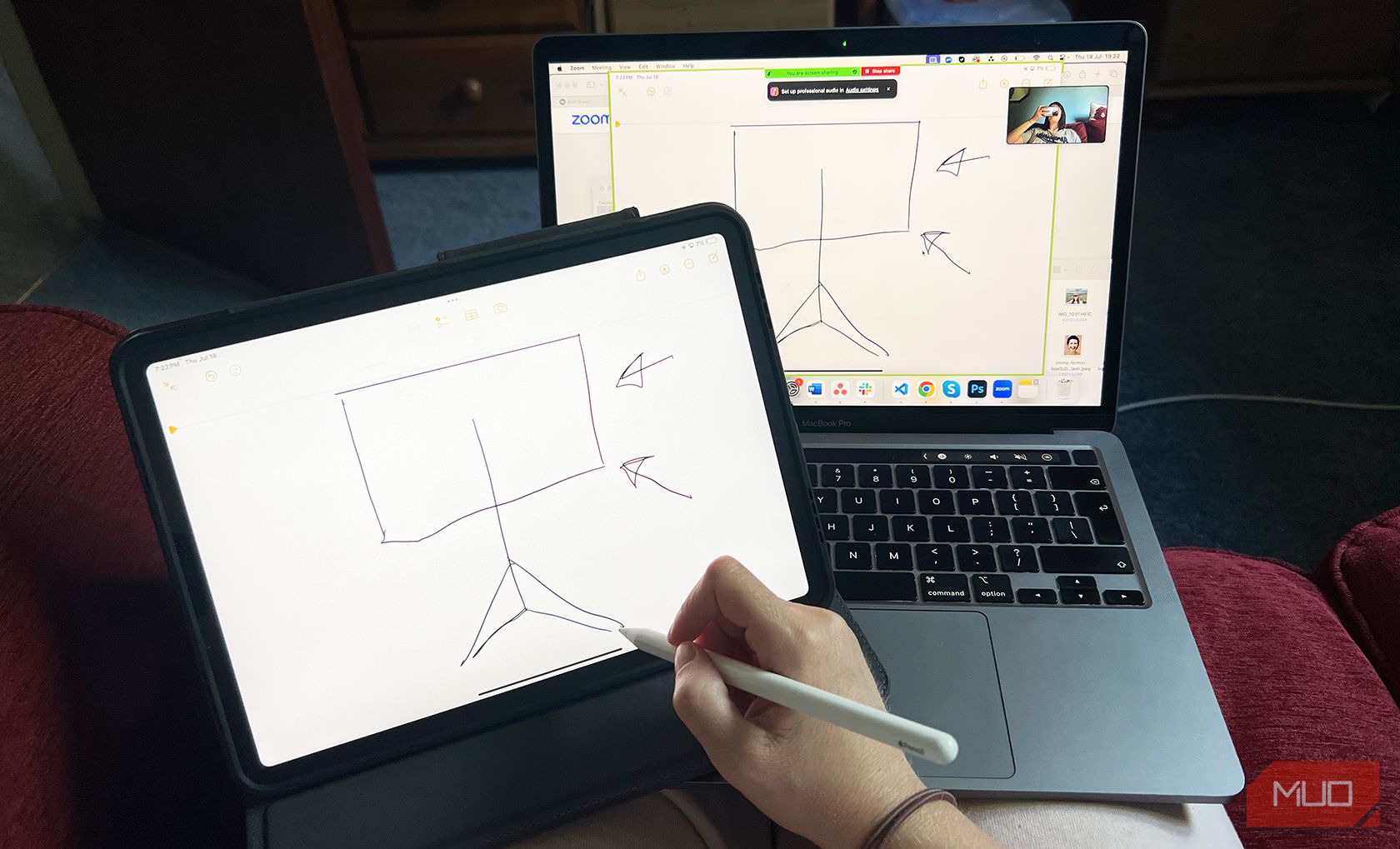
When you're in a Zoom call or video meeting, you can connect your iPad separately and share its screen with the audience. Then, you can use your iPad and Apple Pencil to make notes, annotate screenshots or images, and easily write or draw anything that helps your meeting participants understand.
This feature means you don't have to flip between screens or have paper notes rustling around that are hard to share. Simply share your iPad screen and open your desired app.
Whether you're annotating an image, a screenshot from your presentation, or making notes with Apple Notes to share with others, your audience will appreciate your handwritten notes and annotations live as you discuss them remotely.
6. Photo and Video Editing
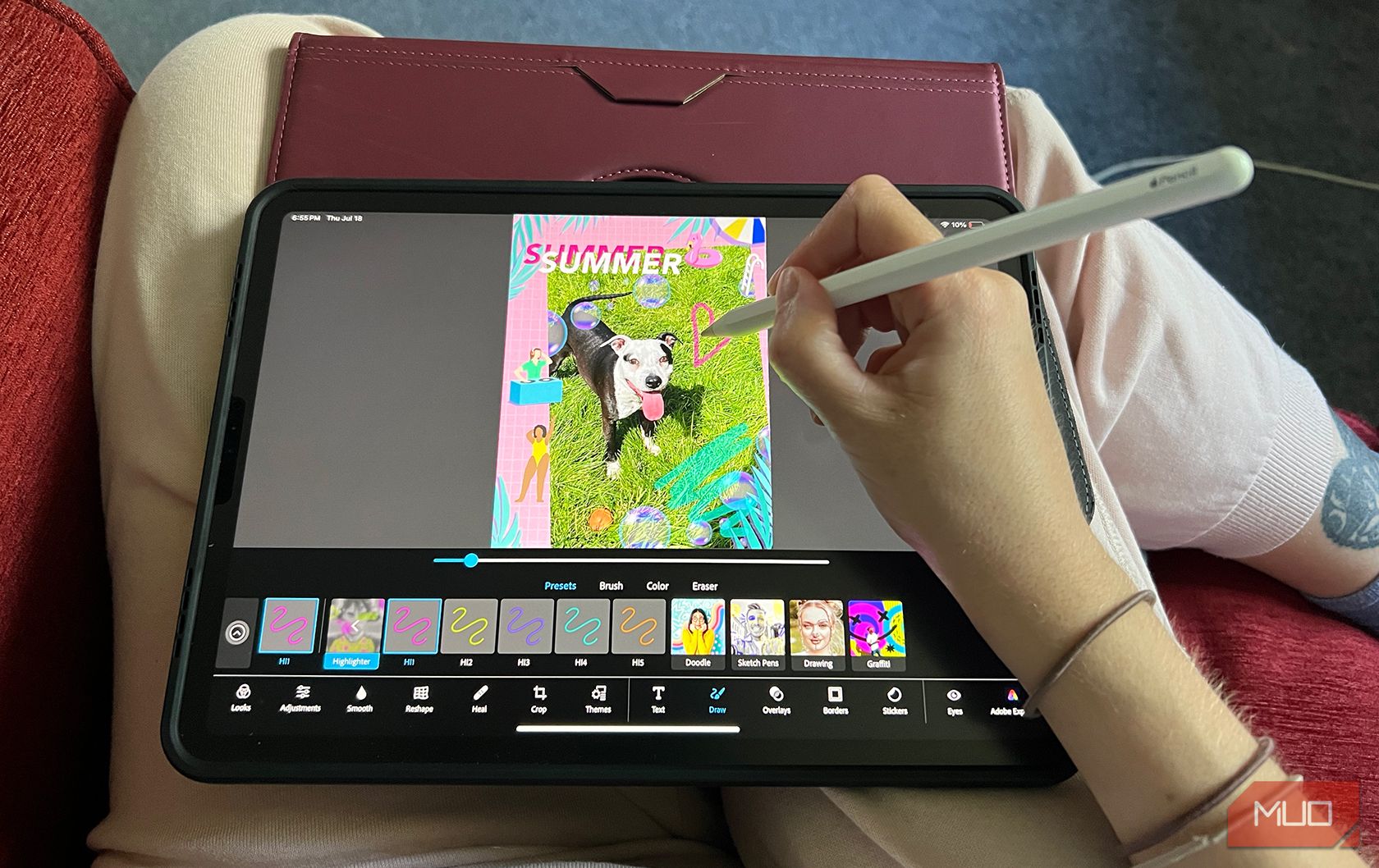
The Apple Pencil is handy when editing on your iPad since it's much more precise than using your finger. You can use your Apple Pencil on an iPad to continue editing your photos or videos on the go when you don't have access to a laptop and mouse.
Besides photo editing, there are many graphic design and illustration tools you can excel at with your Apple Pencil, such as Procreate. Although Procreate is a drawing tool, you can still edit images with it, such as creating double exposures in Procreate. Sometimes, you may encounter Apple Pencil issues in Procreate, but you can resolve them easily.
You can also use the Apple Pencil in photo editing software like Luminar for iPad or animation apps like Linearity Move. An Apple Pencil allows for more precision and natural movements when digital painting or editing than your finger.
7. Draw on Your Mac With Your iPad
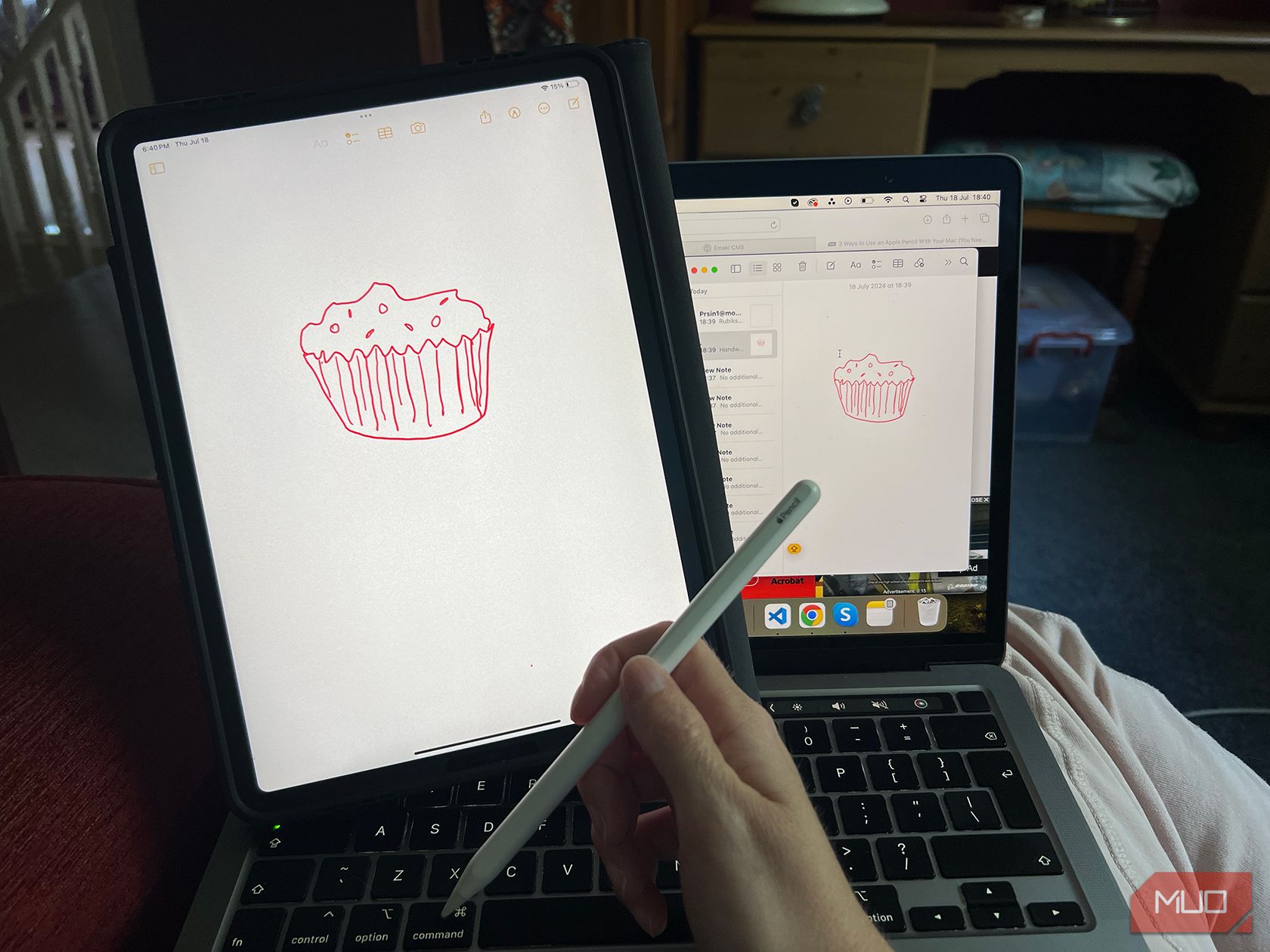
Apple's Continuity features like Continuity Sketch and Sidecar let you use your Apple Pencil with a Mac, provided your devices aren't ancient. You can essentially transform your iPad into a drawing tablet or use it as a second screen with the benefit of the Apple Pencil for navigating between the iPad and Mac.
For instance, to use Continuity Sketch, all you need to do is open a document on your Mac, then click Insert > Insert from iPad > Add Sketch from the menu bar. Using your iPad as a second display for your Mac with Sidecar is just as easy; click the Control Center icon in the menu bar, choose Screen Mirroring, and select your iPad.
While some uses of the Apple Pencil may seem obvious—like simple drawing or writing—there's more to Apple's stylus than you think. You can transform your writing with Scribble, utilize various tools, be more precise with the Apple Pencil Pro's hover feature, or use haptics and more to turn your iPad into a productivity powerhouse.
Source: MUO