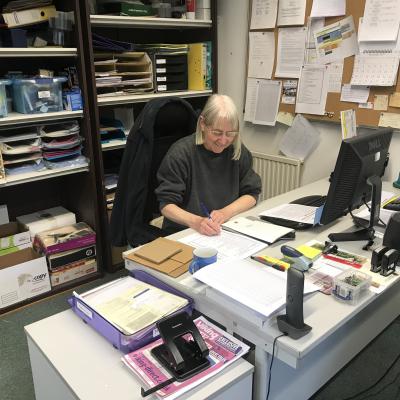Here are some useful tools you can use to monitor the battery health of a Windows 10 or 11 laptop.
1. Powercfg Battery Report
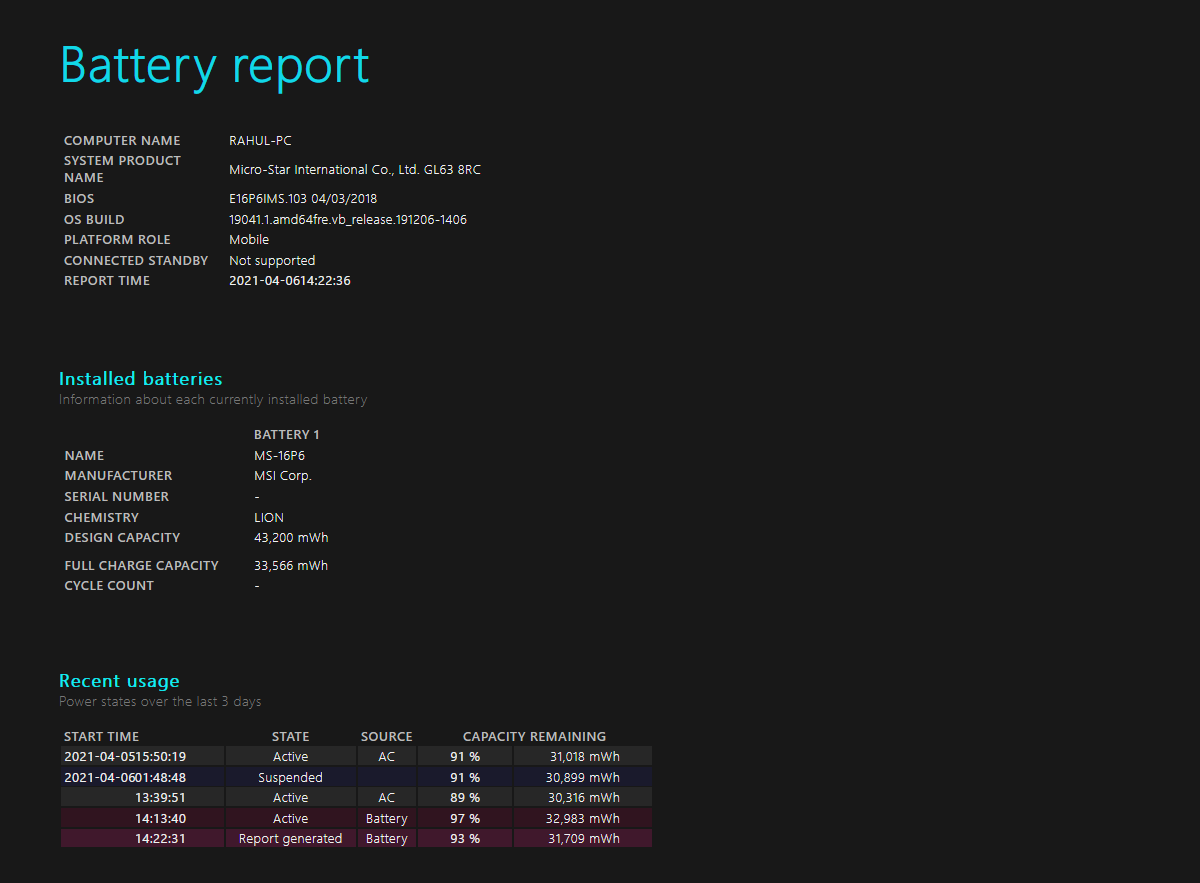
The "powercfg" command in Windows can help you generate a detailed report of your laptop's battery. It includes information about battery performance and lets you observe the decline in battery capacity over time. To generate a battery report on Windows, follow these steps:
- Press Win + S to open the search menu.
- Type Command Prompt in the search box and click Run as Administrator.
- Type the following command and hit Enter:
powercfg /batteryreport
- Press Win + E to open File Explorer and head to C: > Users > [YourUserName].
- Find and open the battery-report.html file.
The battery report should open in a browser window. Here are some key parameters you should look for:
- Check the difference between "Design Capacity" and "Full Charge Capacity." As batteries wear over time, the full charge capacity will be less than the design capacity.
- Check the battery capacity drained over the last few days in different power states, and also check out the battery usage graph.
- Compare the battery life from when you purchased the laptop and see the "Full Charge Capacity" trends in relation to "Design Capacity."
- Check the battery's usage and duration. Note the time your computer ran on battery power versus when it was plugged into the power outlet.
This helps you identify problems that affect your laptop's battery life. If the report shows drastic differences, you may want to get a new battery for your laptop.
2. BatteryInfoView
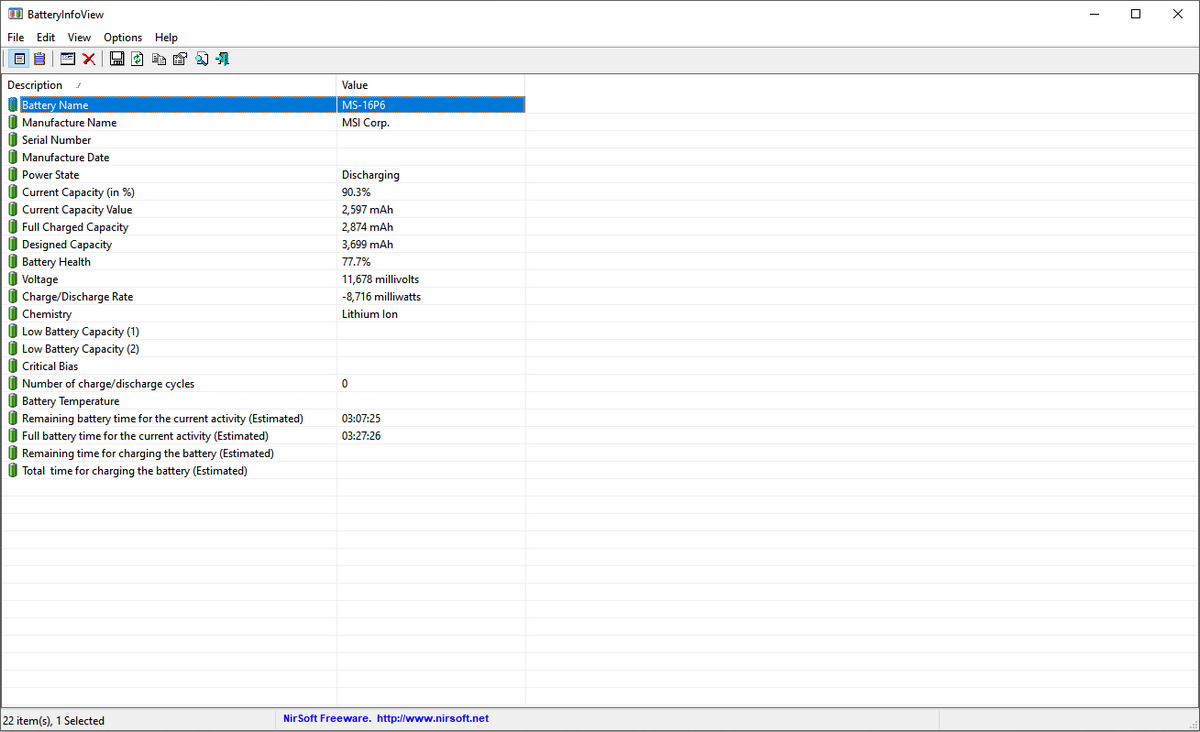
BatteryInfoView is a free app that provides comprehensive data about your laptop's battery. On its main page, you'll see details such as Design Capacity, Full Charge Capacity, Battery Health, number of charge/discharge cycles, and more.
You can go to View > Show Battery Log to see a detailed log analysis of power state, percentage of capacity, capacity value, rate, voltage, and event type. A new log line gets added whenever you suspend or resume the computer. This can help monitor battery performance over time and identify potential issues that could affect its lifespan.
Pros
- It shows all the key battery information in a single place.
- A detailed log to observe changes in the battery capacity.
- Features like "Always on Top" to keep the app over other windows for continuous monitoring of the battery.
Cons
- No option to filter the battery log by a particular date range.
- Lacks a graph view for predicting battery wear over time.
3. PassMark BatteryMon
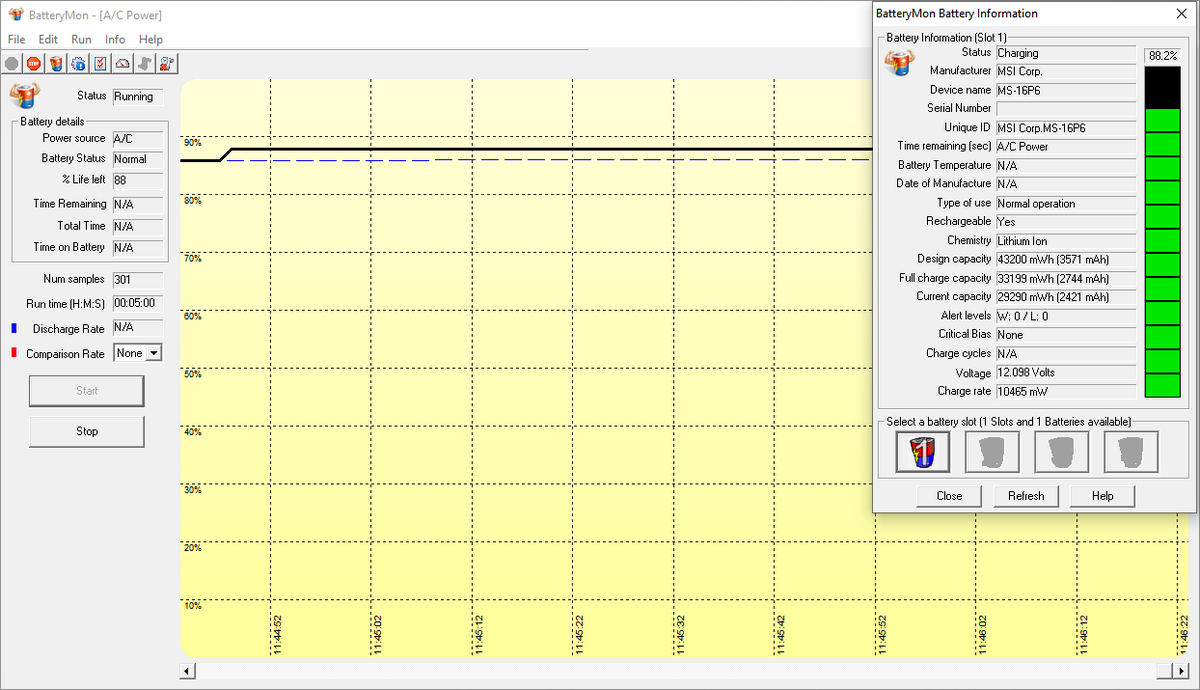
BatteryMon allows you to monitor laptop battery charge levels by presenting a real-time graph of its findings. The vertical Y-axis displays the percentage charge level (0-100 percent), while the horizontal X-axis shows the sampling time. You can adjust the sampling time interval through Edit > Configuration.
The black line represents the current charge level. The blue line shows the trend based on extrapolated data samples, and the red line provides a comparison against the battery's lifespan.
Accessing the log file (Info > View Log) provides the approximate charge or discharge rate over a particular time range. This helps you understand how your laptop battery health is deteriorating over time.
Pros
- It shows a real-time graph of the charging/discharging rate and time remaining on the battery.
- Sends notifications when the battery level, voltage, and temperature reach specified levels.
- Makes it easy to compare the current battery capacity with past data.
Cons
- The user interface looks outdated and is difficult to use.
- Understanding the graph and log file data might take some getting used to.
4. Save Battery
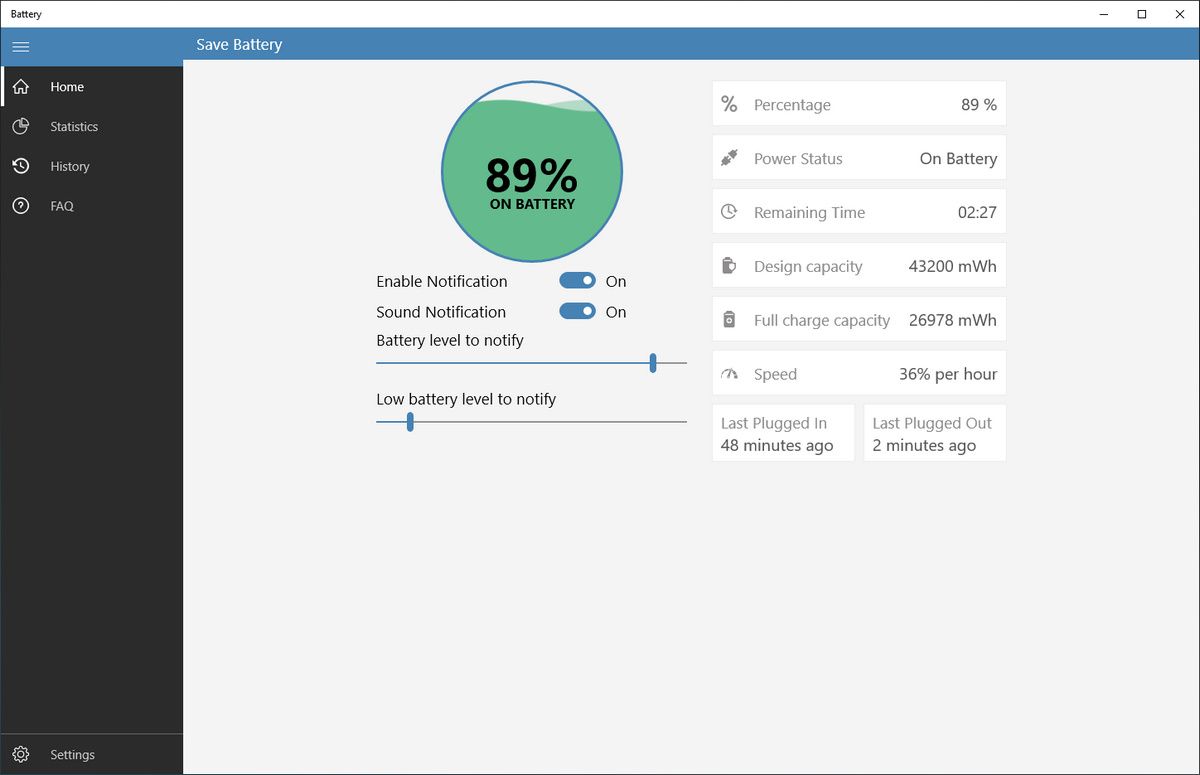
Save Battery is a simple app designed to check laptop battery health, particularly for Windows tablets and Surface laptops. The main screen displays a beautiful, animated charging/discharge status and battery information such as Design Capacity, Full Charge Capacity, last plugged-in/out time, and the approximate remaining time to charge/discharge.
You can switch between a dark and light theme and activate Tiles to display the battery percentage on the Start screen. Depending on the live tile size, the app may show varied information about the battery status.
Pros
- Sends notifications for full charge, low battery, and specific charge/discharge levels.
- The "History" tab displays the Charging and On Battery history with a graph, and you can export the list for future reference.
Cons
- There's no option to customize the sampling time interval, and the data reference points are quite small, making it difficult to observe battery trends.
- The app can only store 30 days' worth of battery data.
5. Pure Battery Analytics
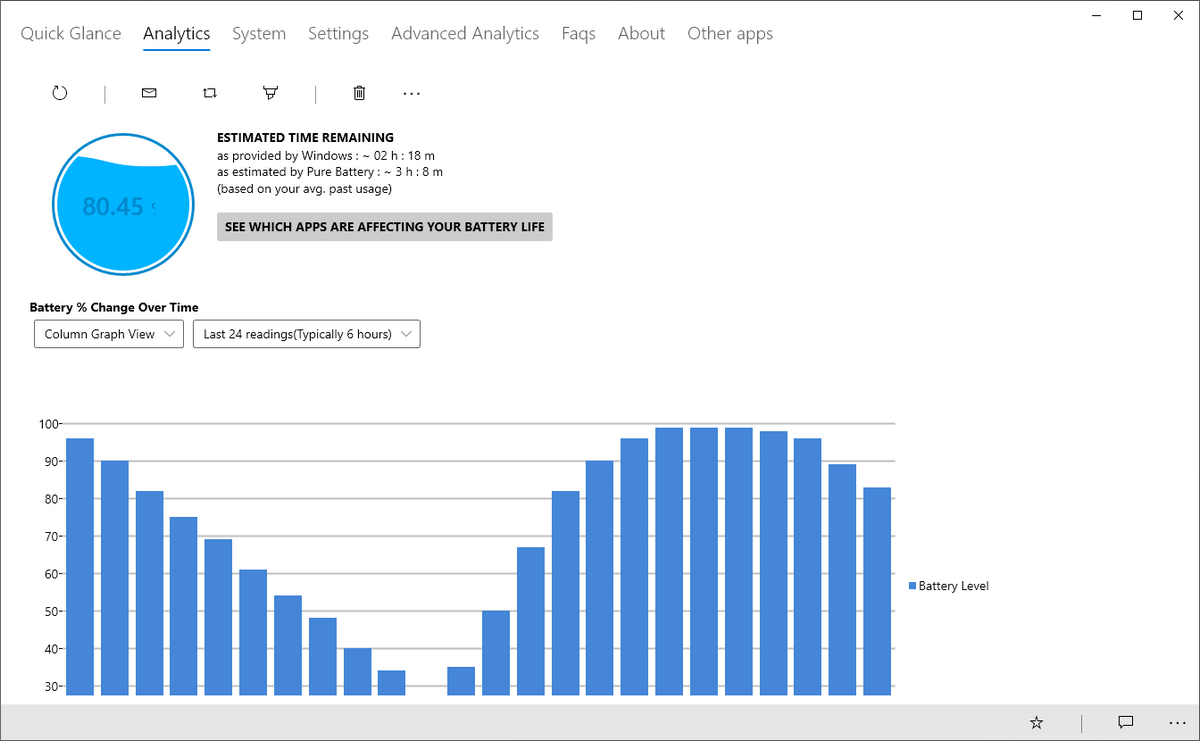
If you want to gain deeper insights into your laptop's battery life, you can get the Pure Battery Analytics app from the Microsoft Store. Its Quick Glance section shows the current battery status, frequently used settings that affect battery life, and details about "Full Charge" and "Design Capacity."
The Analytics tab shows you the change in battery percentage over time in four different graph views: bar graph, column view, line graph, and bubble view. You can also install a GitHub add-on to get real-time battery percentages and notifications.
Pros
- Generate a heatmap to illustrate the average battery maintenance trend per hour during the selected period.
- Includes a graph comparing battery readings with percentage changes and the distribution range of battery capacity over time.
- A graph report on power usage, sleep diagnostics, and other configurations managed through the "powercfg" command.
Cons
- Too many metrics are displayed on a single page, making battery data analysis somewhat challenging.
- No option to export battery data for reference.
The laptop battery is an essential piece of hardware, yet we're often less informed about its health. However, with the tools we listed here, it should be easy for you to monitor the battery health and take corrective measures to extend your laptop's life.
Source: MUO