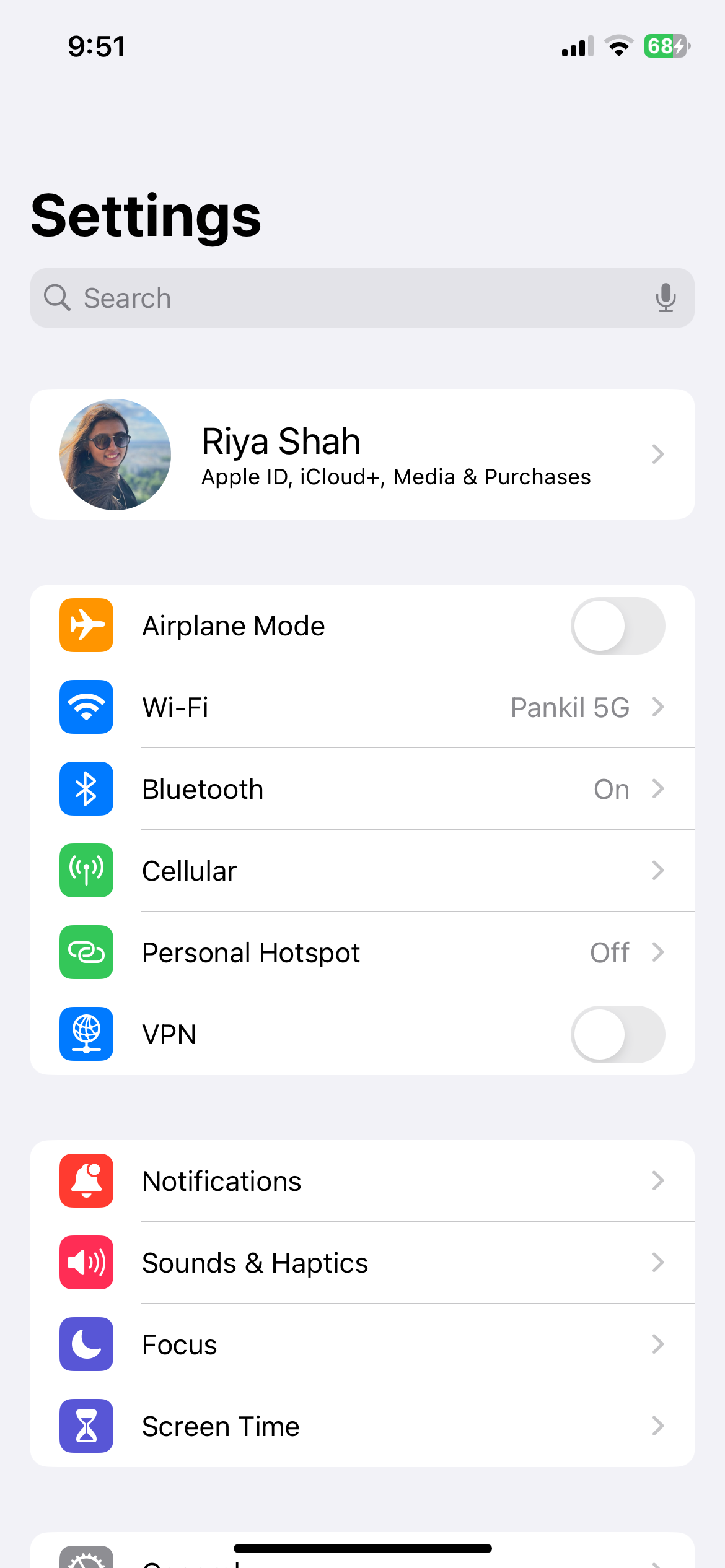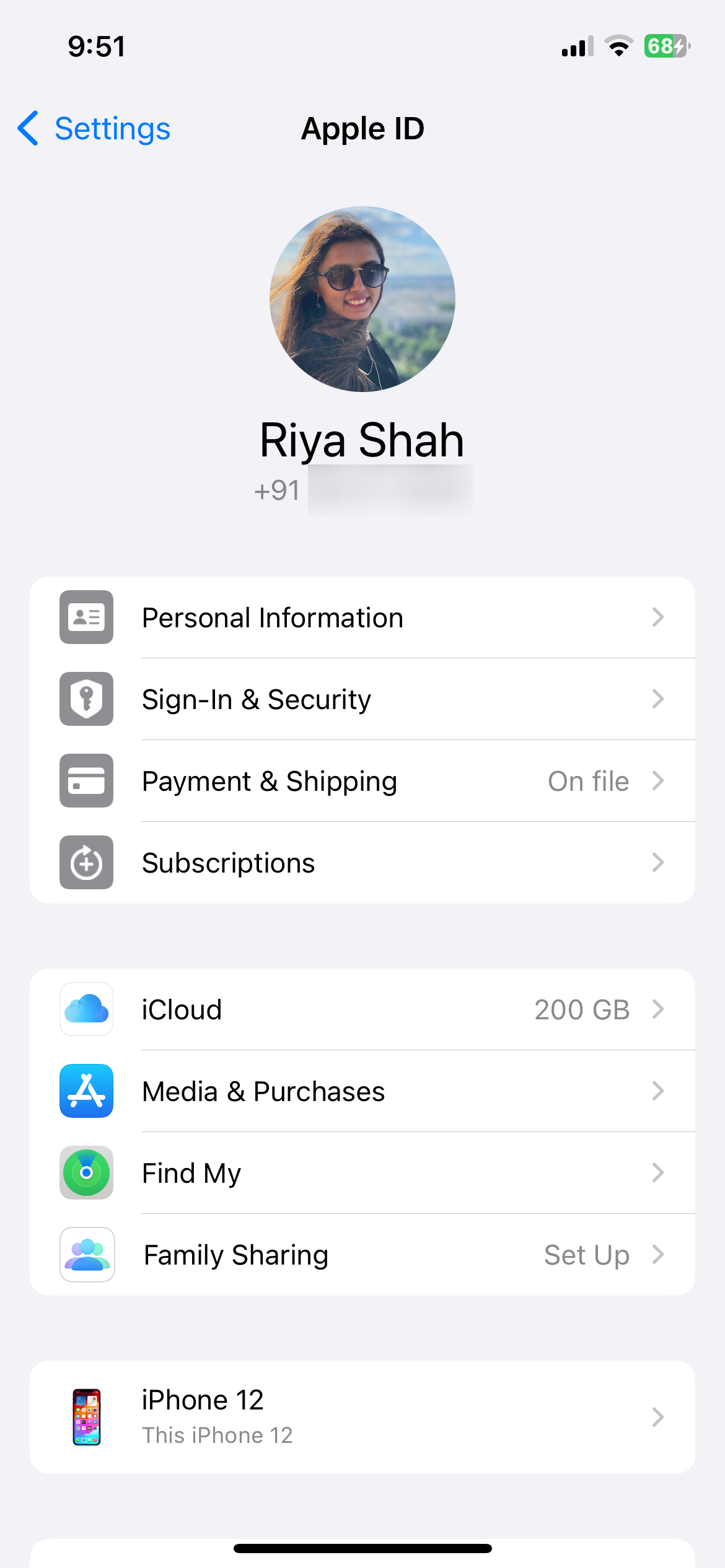KEY TAKEAWAYS
- Using iCloud sync is the easiest way to transfer messages to your new iPhone from the old one.
- If you haven't set up the new iPhone yet, you can also restore messages from an iCloud backup.
Excited about your new iPhone but worried about losing your message history? Don't be. Moving your message history from your old iPhone to the new one is quick and painless with the methods mentioned below.
1. Transfer Messages Using iCloud Sync
Using iCloud sync is one of the most straightforward ways to transfer messages to your new iPhone. Just like your photos, contacts, notes, and other data, your messages can be synced to other devices using the same iCloud account, including your new iPhone.
Enable iCloud sync on your old iPhone by following these steps:
- Open the Settings app and tap your Apple ID name at the top.
- Tap iCloud and select Show All from the following menu.
- Tap Messages in iCloud and enable the toggle next to Use on this iPhone.
After completing the steps above, sign in with the same iCloud account on your new iPhone and enable message syncing using the same process.
Wait for a while, and your messages should transfer to the new iPhone.
2. Restore Messages Using iCloud Backup
If you haven't set up your new iPhone yet, you can also consider creating an iCloud backup on your old iPhone and restoring it to the new one. This method lets you transfer all your data, including messages, from your old iPhone in one go.
To create an iCloud backup on your old iPhone:
- Open the Settings app and tap on your name at the top.
- Go to iCloud > iCloud Backup.
- Enable the toggle next to Back Up This iPhone and tap the Back Up Now option below.
This process could take a while, depending on the size of your data.
Once the backup is complete, begin setting up your new iPhone. Go through the initial steps on the setup screen and select Restore from iCloud Backup on the Apps & Data page. Enter your Apple ID credentials and choose the most recent iCloud backup.
Wait for the restoration process to finish, and your messages will appear on the new iPhone. You can then choose to delete messages from the old iPhone if you want.
3. Restore Messages Using a PC or Mac
Another way to transfer messages to your new iPhone involves restoring a local iPhone backup created on your computer. Similar to the previous method, this process will restore all of your iPhone data, including your messages.
To back up data on your old iPhone, follow these steps:
- Connect the old iPhone to your computer with a cable. If you're connecting it for the first time, tap Trust on your iPhone and enter your passcode.
- Open the Apple Devices app on a Windows PC or Finder on a Mac.
- Select your iPhone from the left pane and head to the General tab.
- Select Back up all of the data on your iPhone to this computer and click the Backup Now button.
- Specify whether you want to encrypt the data or not to proceed.
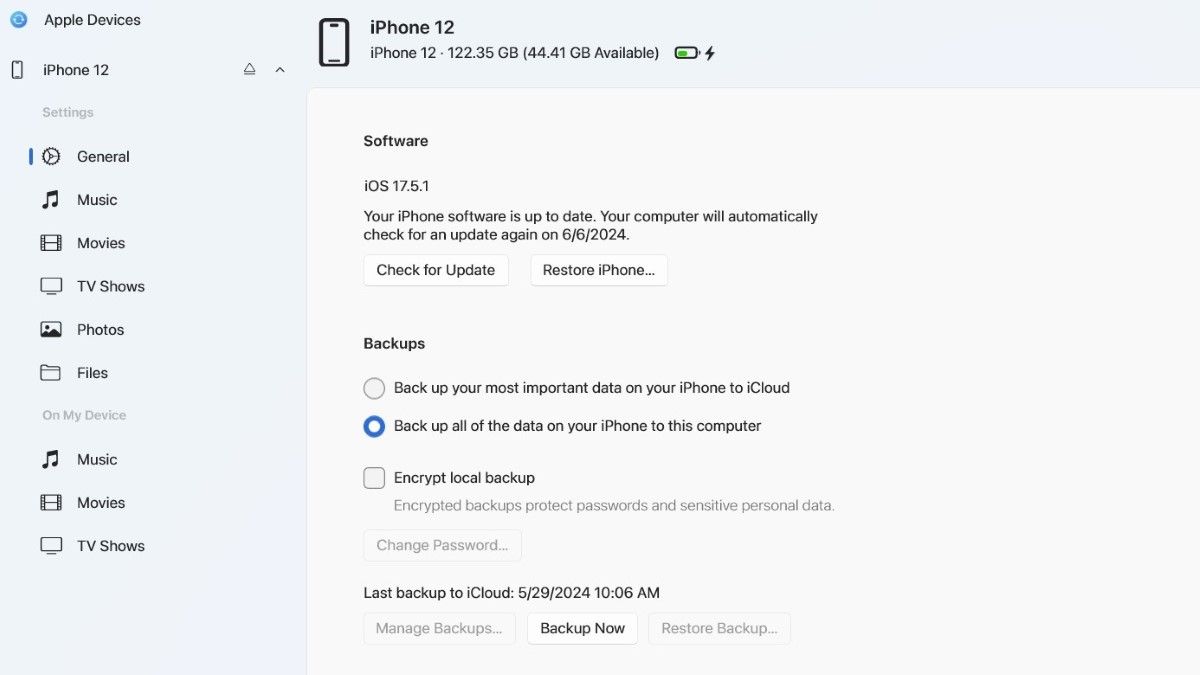
Wait for the backup to finish, then connect your new iPhone to the same computer. Choose the Restore iPhone option this time, and all your backed-up data, including your messages, will be restored to the new iPhone.
There you have it. Moving your messages to your new iPhone shouldn't take long, regardless of the method you choose.
source: MUO