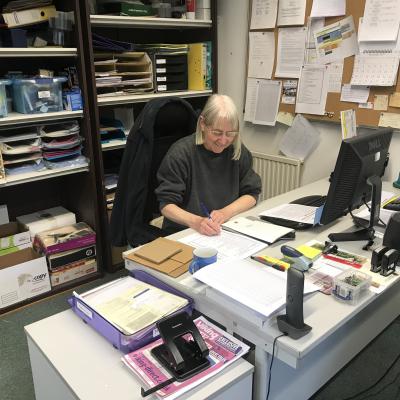Microsoft didn’t include it with the initial release. The company is working on rolling it out to Insiders, but we still don’t know when it’s coming.
You don’t need the go-ahead from Microsoft to start using Android apps on Windows, though. There are a bunch of free Android emulators that you can download and start using now. None of them are perfect, and they emulate Android apps instead of running them natively like Windows 11, but they offer a workaround for the time being.
It might be a good idea to get familiar with one of these emulators anyway — Windows 11 only supports Android apps through the Amazon App Store, which features only a fraction of the apps available on Google Play.
How to still use Android apps on Windows 11
Windows 11 is brand new, so you might run into issues with using Android app emulators. We downloaded some of the most popular options to give them a shot. Most emulators have a gaming slant, and that was true of the three we tried. If you want a pure Android experience, you can use the emulator inside the Android development kit, but it’s a little involved to get set up.
All of the apps we chose are unconditionally free. You can download them without donating or sharing any personal information. We have an in-depth guide on running Android apps on Windows if you want a few more options, too.
BlueStacks

BlueStacks is the best Android app emulator available on Windows. There are two main reasons why: It’s dead simple to use, and it comes with access to the Google Play Store. From downloading the installer, we had Android up and running with a few apps installed in a matter of minutes.
Everything is already there for you. That includes the Google Play Store, but also the BlueStacks Game Center and Android system apps. You can run Chrome through Android with Chrome open on Windows for the ultimate meta web browsing experience, even.
BlueStacks comes packed with features, too. It supports a keyboard and mouse, as well as gamepads, right out of the box. You can also record macros and add scripts to use in apps, and it even supports real-time translation for apps in a different language. That’s only a small snapshot of the features, too. If you want Android apps on Windows 11, BlueStacks should be the first app you reach for.
Source: digitaltrends