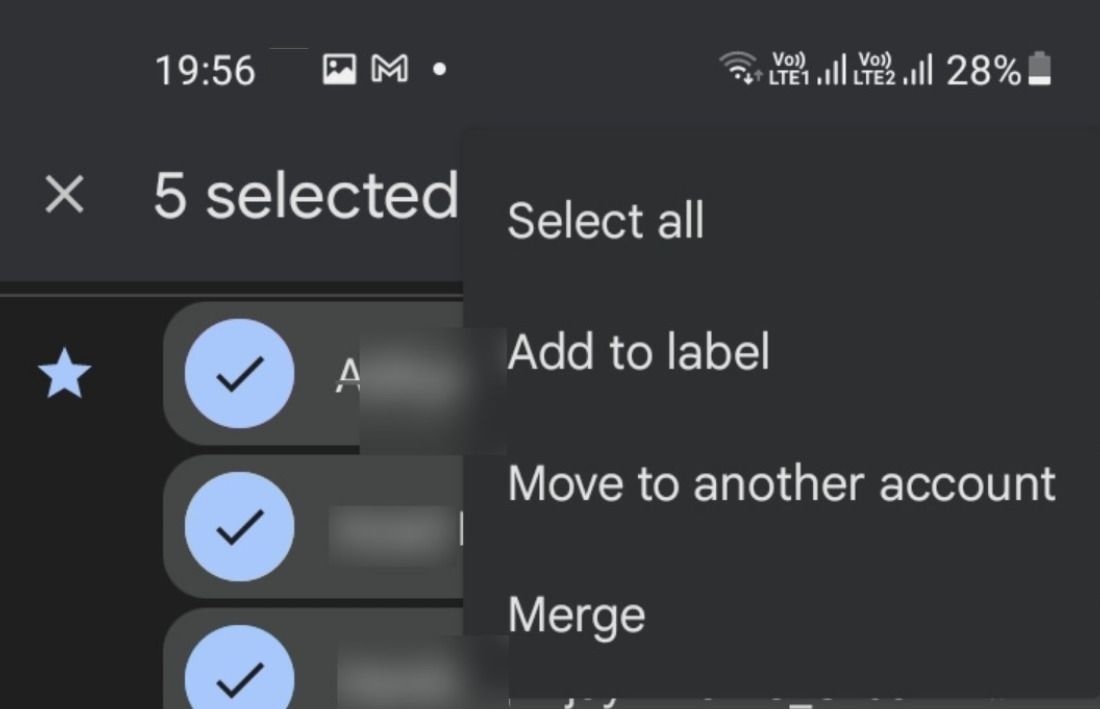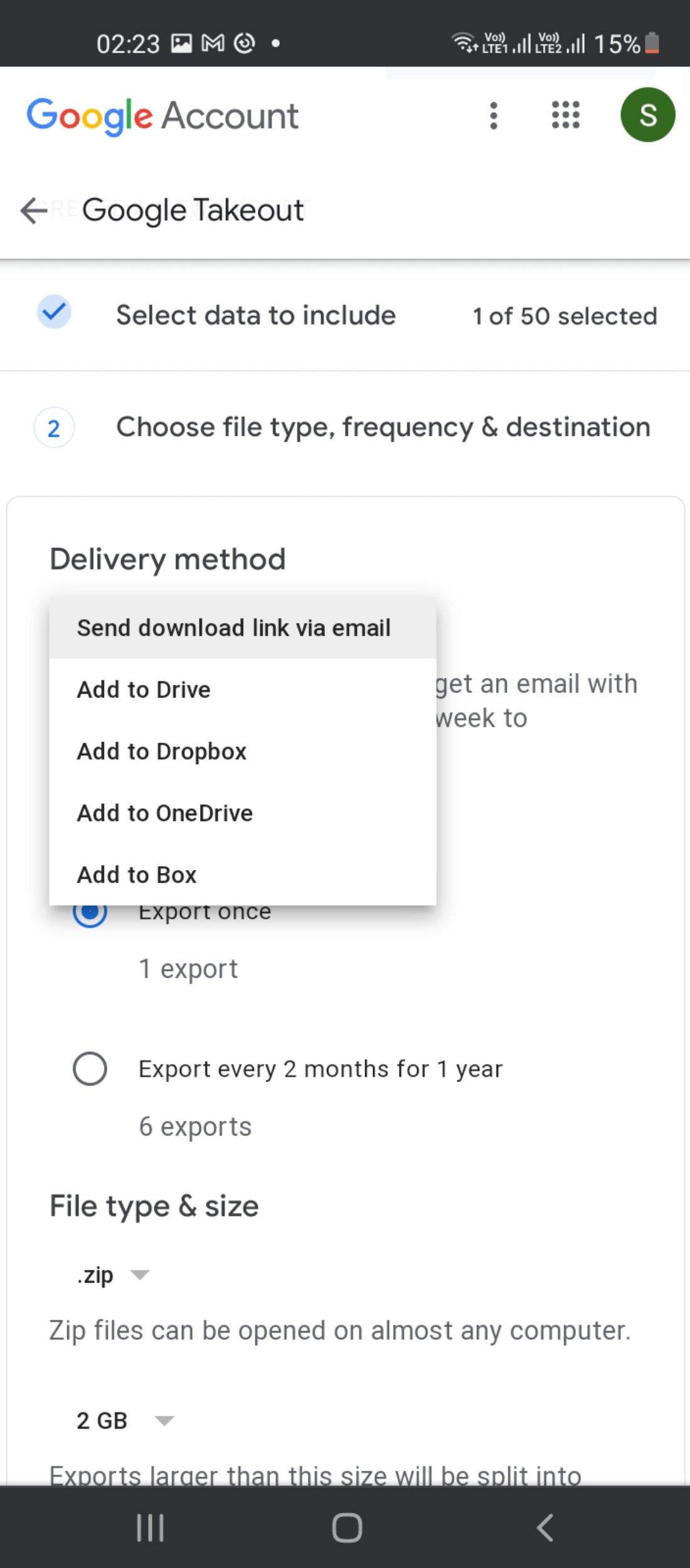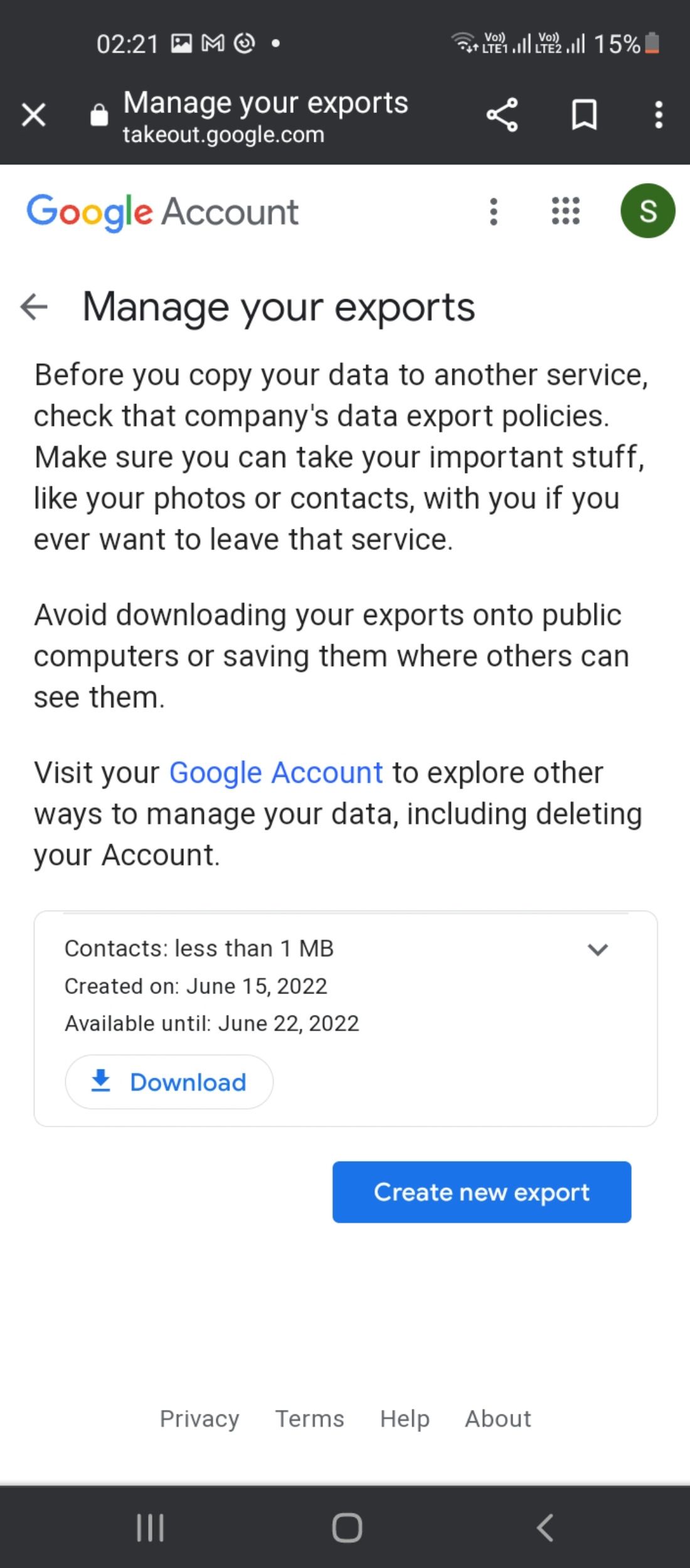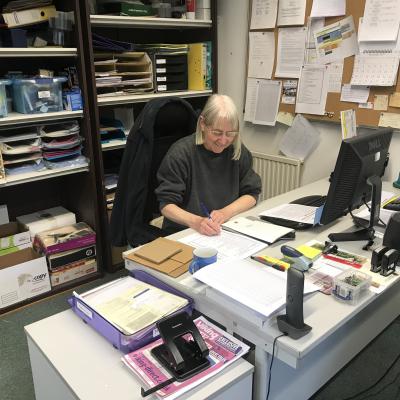The importance of backing up your important information and contacts cannot be overstated. Google has made it easier than ever to set up multiple accounts on your Android device. If you lose your phone, having your contacts backed up to another account ensures you won't lose all your important numbers.
If you have more than one Google account on your Android device, you may be wondering how to transfer your contacts between them. Thankfully, there are some easy ways to do this on Android. Let's take a look.
1. Use the Google Contacts App
You can easily transfer your contacts from one Google account to another with the Google Contacts app. It's pre-installed on most phones, but you can download it from the Play Store if you don't already have it.
Here's how to move your contacts between accounts:
- Sign in to both of the Google accounts on your device. To add a Google account, navigate to Settings > Accounts and backup > Manage accounts. Scroll down to the bottom of the page and tap Add account.
- Select Google and enter your credentials.
- Next, open the Google Contacts app. In the top-right corner, tap the profile icon to select the Google account from which you wish to transfer your contacts.
- Long press to select the contacts you wish to transfer. To transfer all of them, tap on the three-dot icon on the top-right and choose Select all.Once done, tap the three-dot menu in the top-right corner. Tap on Move to another account to transfer the selected contact(s) to your desired Google account. If you've got more than two Google accounts, you'll need to select the correct Google account from the dropdown menu.
- Once done, tap the three-dot menu in the top-right corner. Tap on Move to another account to transfer the selected contact(s) to your desired Google account. If you've got more than two Google accounts, you'll need to select the correct Google account from the dropdown menu.
One of the advantages of using a Google account is that it offers you a convenient way to store and back up your important information. You can use your Google account to back up photos and documents as well, and if you accidentally lose anyone's details, you can easily restore deleted contacts.
While Google Contacts can be an invaluable resource, it can become increasingly challenging to keep up with a cluttered contact list. We recommend using these quick tips to help you manage your Google Contacts list more effectively.
2. Transfer Your Contacts In Gmail
You can also move your contacts between two Google accounts from within the Gmail app. This method also requires you to have the Google Contacts app installed on your smartphone. Here's how you can do this:
- On your device, open the Gmail app and tap on the menu icon in the top-left corner.
- Scroll down and tap Contacts. You'll be redirected to the Google contacts app or you'll be prompted to install the app if you haven't already done so.
- Long-press to select your contacts. If you need to transfer all your contacts, tap on the three-dot icon on the top-right and choose Select all.
- Once this is done, tap the three-dot menu in the top-right corner, and choose Move to another account.
- Select the desired Google account from the drop-down options to transfer your contacts.
3. Download a Copy of Your Contacts Using Google Takeout
Google Takeout is a feature that lets you download a copy of all your data from Google services. You can download different types of data using the feature. For instance, you can get a copy of your email messages and contacts, your calendar events and reminders, and more.
If you want to transfer your contacts using Google Takeout, follow these steps listed below:
- On your Android device, open your browser and go to https://takeout.google.com/.
- You’ll be able to view a list of Google services containing your information such as your contacts, any notes or lists that you've saved to Google Assistant, your Google Fit data, and more.
- Notice that all services are selected by default. To undo this, click on the Deselect all link at the top of the page.
- Next, scroll down and check Contacts.
- For each service, you can view a default option (for instance, CSV format) or multiple options for downloading your data. Click on the button to open up a page that shows the various formats available to download your data. To transfer your contacts to another Google account, click CSV format, and then tap OK.
3 Images
- Next, scroll down to the bottom of the page, and tap Next step.
- Choose the frequency options for exporting your contacts, and select the appropriate delivery method from the dropdown options. For this guide, we'll choose Send download link via email.
- Scroll down and tap Create new export. The process will take a few seconds to complete. Once done, you'll receive a direct link on the page to download your contacts. You will receive a download link in your email account as well. Sign in to your Google account to complete the download process.
2 Images
Move Your Contacts Easily Between Different Google Accounts
Transferring your contacts between different Google accounts is easy. When you're switching from one device to another, or moving to a new phone number and want to transfer contacts, it can be frustrating to have to find all of your contacts in different places and copy them over manually.
Luckily, Google makes it quite simple to move your contacts between different Google accounts. Use these easy steps to migrate your contacts securely and efficiently. It can save you a lot of time and effort.
Source: makeuseof