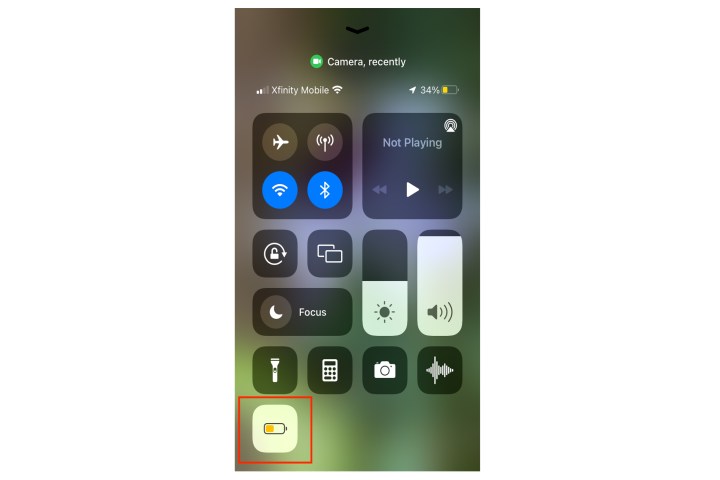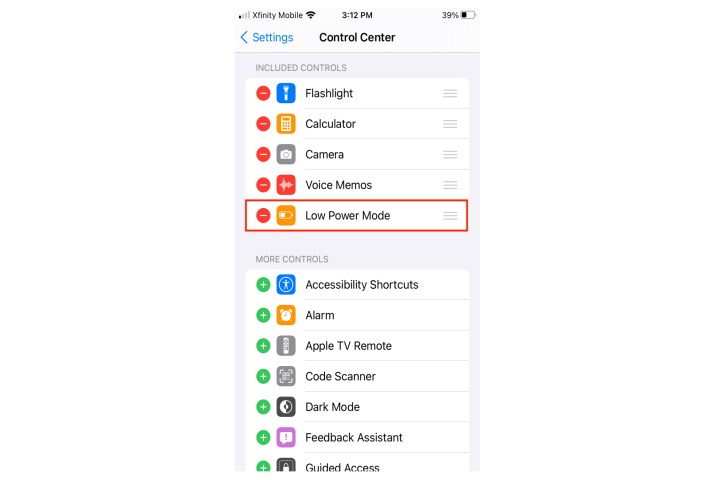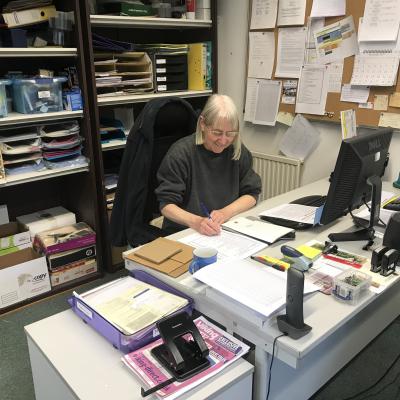It’s easier than you might think to view the precise battery percentage on your iPhone and iPad. We show you how to do it.
There are differences in how to view battery percentage depending on whether your phone model has a home button, rather than the handset's age or operating system.
The design of the iPhone SE (2022), all other iPhone SE models, all iPads, and iPod Touch models reference instructions for older devices because of their home button layouts.
How to show battery percentage on iPhone X and similar models
If you have an iPhone X or later model, accessing your battery percentage is a cinch.
Step 1: Swipe down from the top-right corner of your display to open the Control center.
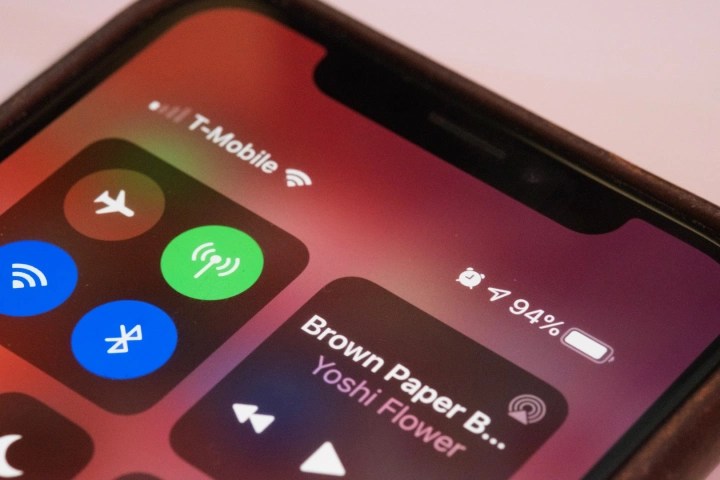
Step 2: View the battery percentage displayed in the top-right corner.
There is no way to keep the battery percentage permanently displayed on newer, non button Apple iPhones. That's because the display’s notch limits screen real estate.

How to view battery percentage on home button devices
If you have an older iPhone or an Apple device with a home button, such as an iPhone 8 or SE, the following steps let you show your battery percentage in the status bar.
Step 1: Open the Settings app.
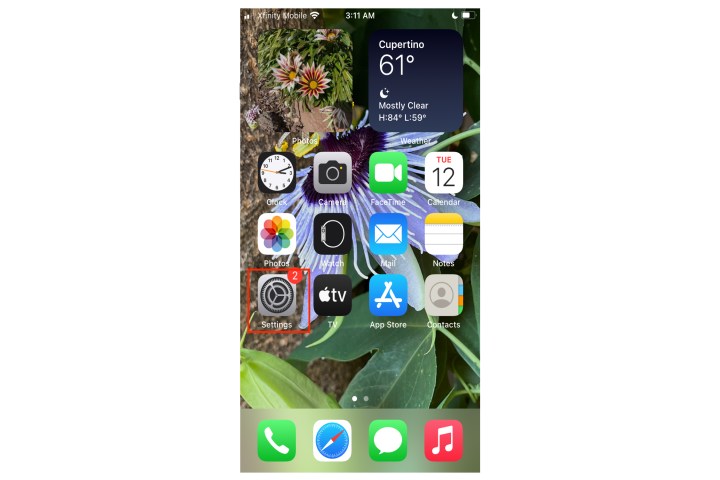
Step 2: Tap the Battery option.
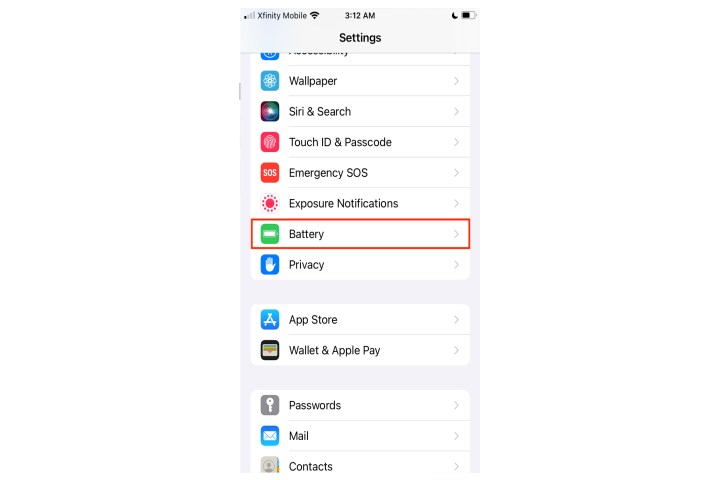
Step 3: Tap to enable Battery Percentage.
Now your Apple device will show the battery percentage at all times in the top-right corner of your screen.
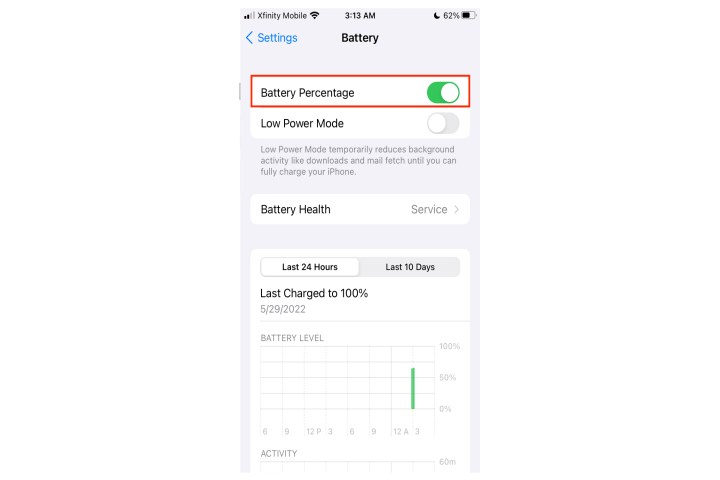
How to enable Low Power mode for iPhone
If you’re looking to save battery life on your iPhone, the best way to do this is by enabling Low Power mode. This automatically shuts off non-essential and dynamic background features like background app refresh and implements power-saving steps like decreasing screen brightness. It also gives you a 30-second auto-lock.
If you have an iPhone with a home button, you’ll see the battery percentage in the top-right corner of your screen. If you have the iPhone X or later non-button models, you won’t see it.
The battery icon changes color based on your battery charge on all iPhone versions — green for full or sufficient battery charge, yellow for Low Power mode, and red for a critically low battery. When you use Low Power mode on older devices and iPad tablets, the battery percentage will always show.
Step 1: Open the Settings app.
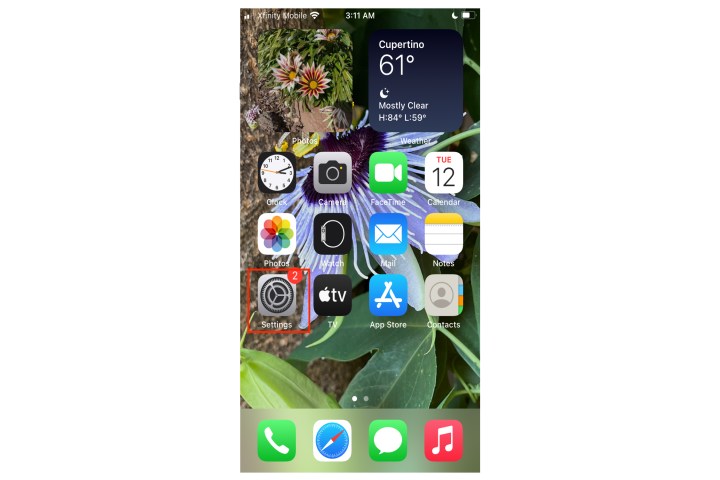
Step 2: Tap the Battery option.
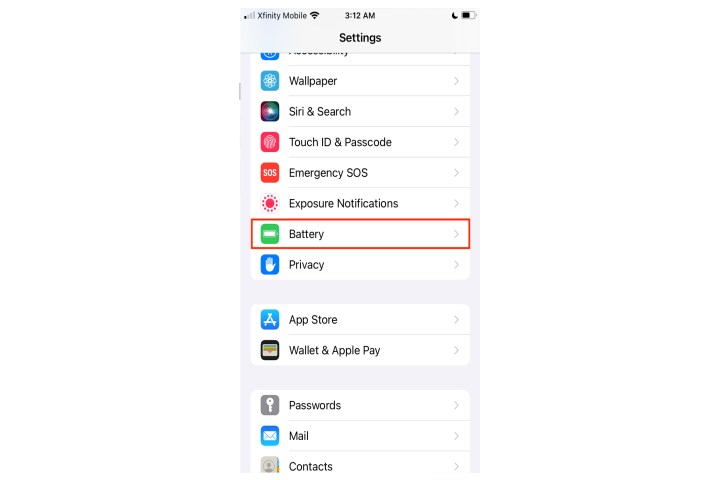
Step 3: Tap Low Power Mode.
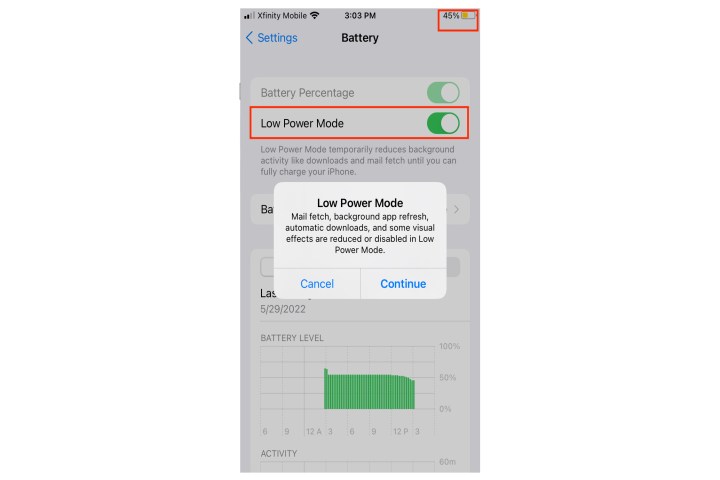
Step 4: Alternately, you can navigate to Control Center and enable Low Power Mode from there.
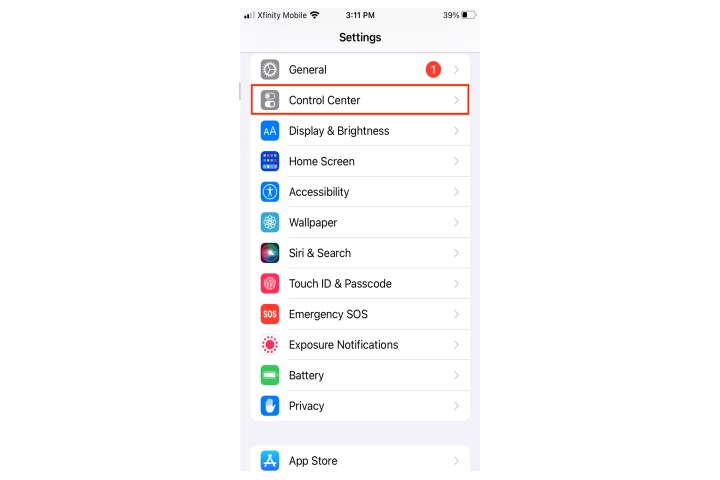
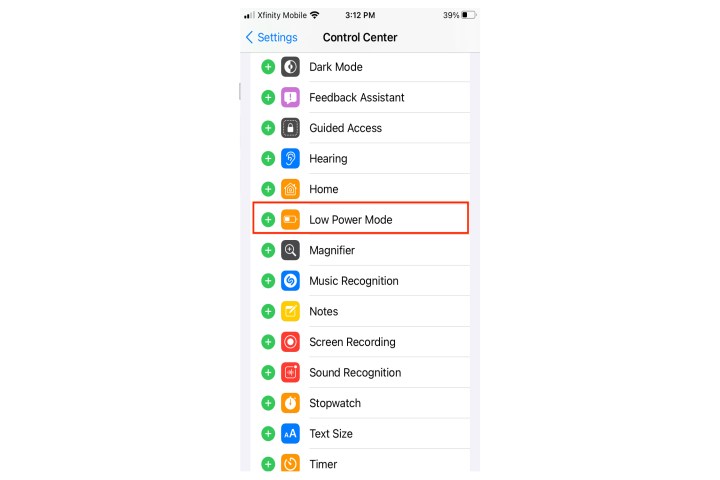
Step 5: Control Center can be customized by going to Settings > Control center > Customize Controls — add the Low power command here to enable without waiting for Apple’s prompt.