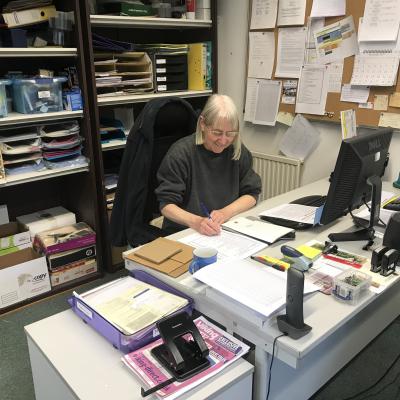While deleting the app might seem tempting, it's not always the ideal solution. Fortunately, there are a few things you can do to take a break from WhatsApp without removing it entirely.
1 Turn Off All Your WhatsApp Notifications
Switching off your WhatsApp notifications allows you to go on with your day without getting distracted by message notifications. This process is different depending on whether you use an iPhone or an Android phone.
On Android, follow these steps:
- Long press the WhatsApp icon and select App info from the resulting menu.
- Tap on Manage notifications.
- Turn off the toggle next to Allow Notifications.
On an iPhone, use these steps:
- Open the Settings app and scroll down to tap on WhatsApp.
- Go to Notifications.
- Turn off the Allow Notifications toggle.
If you use WhatsApp on your PC, you can also disable your notifications there. Here's how:
- Open WhatsApp on your desktop.
- Click the gear icon in the bottom left corner.
- Click Notifications and disable the toggles next to Messages, Calls, and Reactions.
You can also use strategies to keep your WhatsApp notifications under control if turning them off completely seems too extreme. This can be helpful if you feel overwhelmed by notifications from specific groups or individuals.
2 Switch Off Mobile Data and Background Data Usage for WhatsApp
Another method to avoid receiving messages on WhatsApp is to turn off mobile data for the app and prevent it from running in the background. This way, you can use other internet-dependent apps without being distracted by WhatsApp.
To disable mobile data and background data usage for WhatsApp on Android, use these steps:
- Open the Settings app and head to App management > App list.
- Find and tap WhatsApp.
- Tap Data usage details.
- Turn on the toggle next to Disable mobile data.
- Disable the Background data toggle.
If your Android phone does not include the option to disable internet access for individual apps, you can use a reliable Android firewall app to prevent WhatsApp from using the internet.
To disable mobile data and background data usage for WhatsApp on an iPhone, follow these steps:
- Open the Settings app on your iPhone.
- Scroll down to find WhatsApp and then tap on it.
- Turn off the toggles next to Cellular Data (or Mobile Data) and Background App Refresh.
3 Hide Last Seen Activity and Disable Read Receipts
Hiding your last seen activity is an effective way to become "invisible" on WhatsApp without deleting the app. This way, your contacts won't know when you were last active. Additionally, you should disable read receipts on WhatsApp so others can't tell if you've read their messages.
To hide your last seen activity and disable read receipts on WhatsApp:
- Open WhatsApp on your phone. If you have an Android, tap the three-dot menu icon in the top right corner and select Settings. On an iPhone, tap the Settings tab in the bottom right corner.
- Go to Privacy.
- Set your Last seen and online to Nobody.
- Disable the Read receipts toggle.
Even if most people communicate with you through WhatsApp, you don't necessarily have to feel suffocated by the app. The tips above should help you take a break from WhatsApp without needing to uninstall it.
Source: MUO