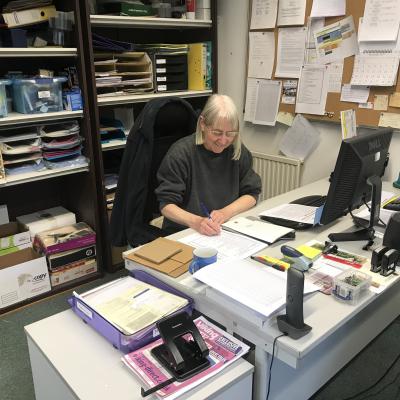Did you try to make a call from your iPhone, but it's not going through? You probably find that you can't hear the outgoing dial tone, or the call attempt ends abruptly. Your screen may also show an error message, saying Call Failed.
Whatever the cause, here are all the different ways to fix your iPhone when it's not allowing you to make phone calls.
1. Toggle Airplane Mode
When Airplane Mode is enabled on your iPhone, the feature disables both incoming and outgoing texts and calls. This is important to prevent interference if you're on a plane. But if you don't need to use Airplane Mode right now, make sure it is turned off by accessing your iPhone's Control Center and tapping the Airplane Mode icon.
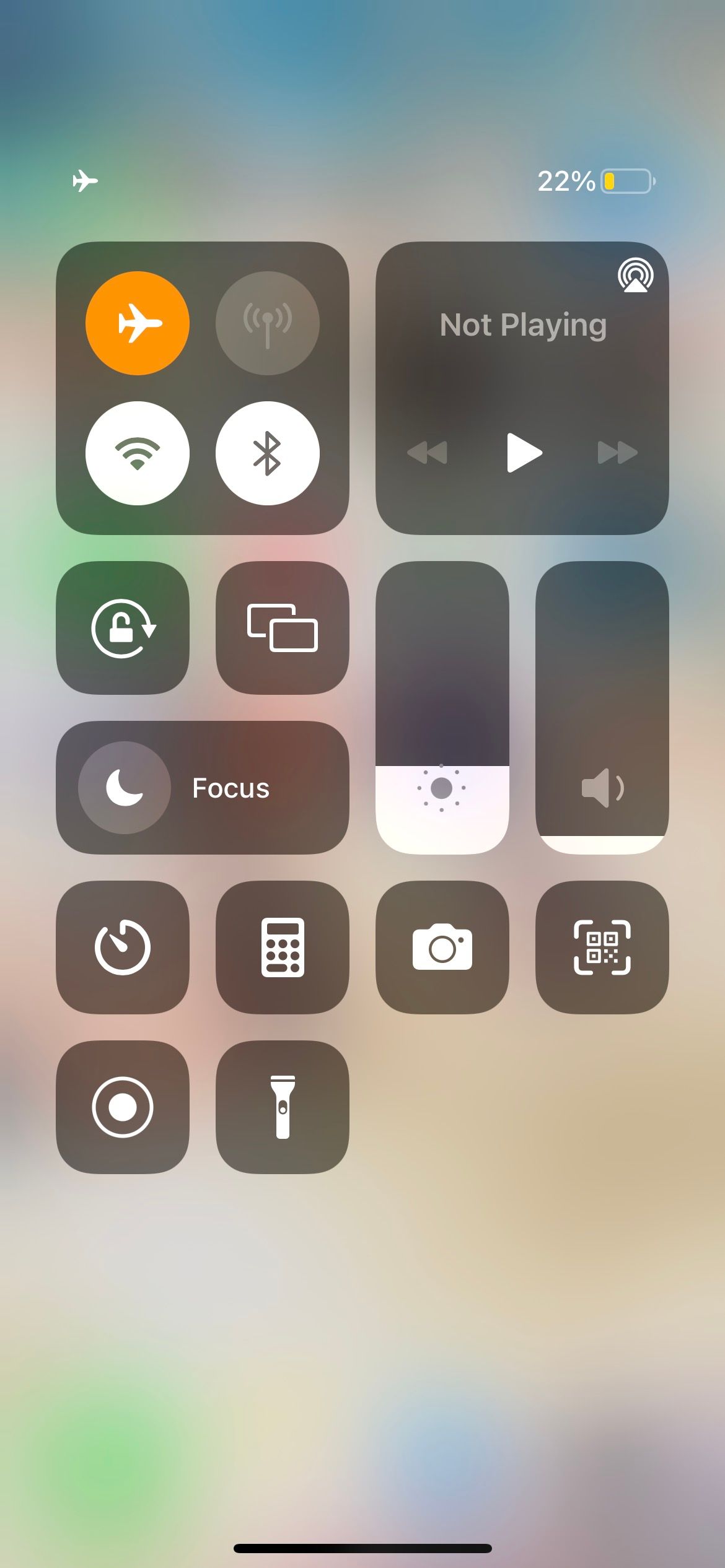
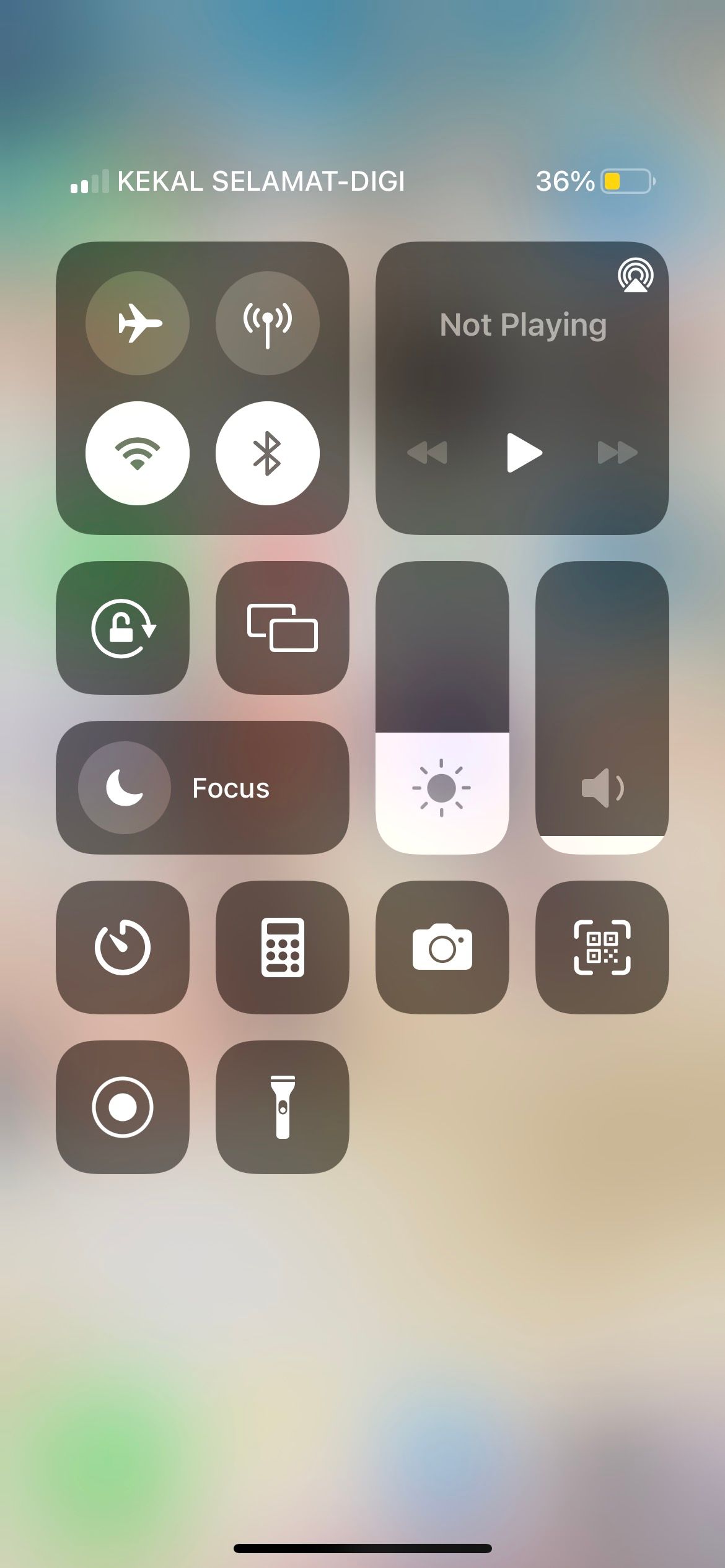
Toggling Airplane Mode on and off can also fix seemingly unrelated calling issues.
2. Check Your Mobile Plan
If your iPhone won't make calls but will text, you might need to check your mobile plan. To make a call using your iPhone's Phone app, you need an active mobile plan with sufficient call credit or minutes.
Some plans may state they include unlimited calls, but the catch is that this feature may not apply to all types of phone numbers, or you can only use it during certain times of the day.
Therefore, check with your network to see if your mobile plan has expired or has insufficient credit. If this is the case, simply reload your account, switch to a more suitable plan if needed, and you should be able to start making calls again.
3. Check Your Phone Signal
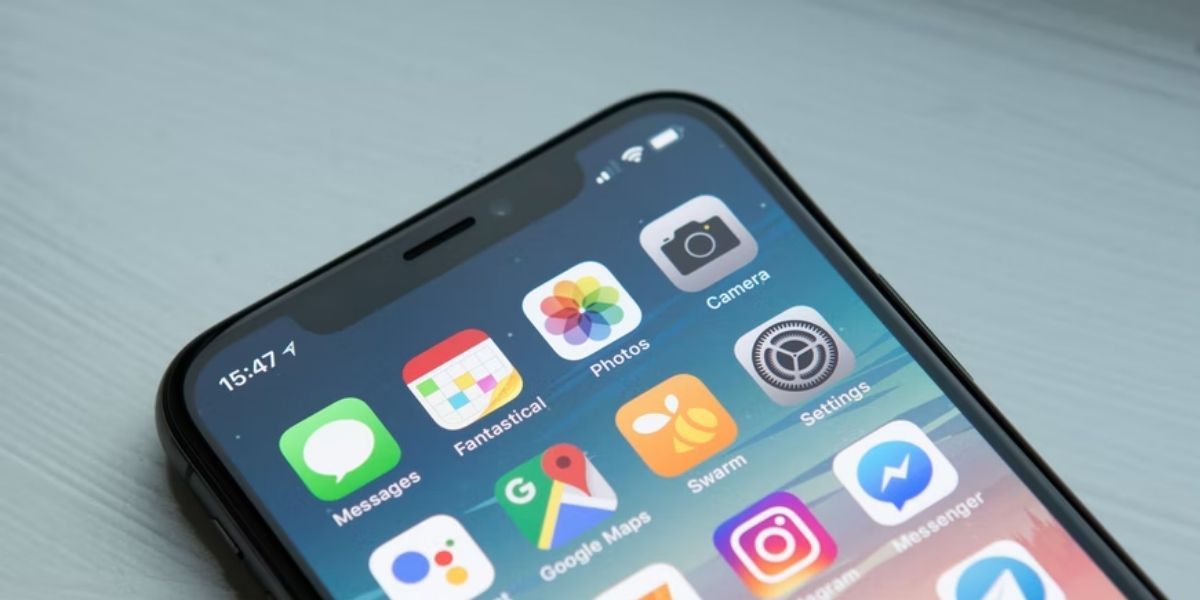
If you're at a remote outdoor location, or if it's raining or snowing in your area, you may experience poor cell reception. Check the cell signal icon in your iPhone's status bar to find out if this is why your phone doesn't allow you to make calls.
If you're at a remote outdoor location, or if it's raining or snowing in your area, you may experience poor cell reception. Check the cell signal icon in your iPhone's status bar to find out if this is why your phone doesn't allow you to make calls.
If there's only one vertical bar filled in, you can try moving to another location to get a stronger signal in order to make a call. For example, if you're in your bedroom, simply going to other areas in your house, such as the kitchen or garden, may get you the signal you need.
If there are no bars at all, or if you see No Service in the status bar, visit your network provider's website and look for a coverage map to find out if you're supposed to get any signal in your current location.
4. Turn On Wi-Fi Calling
Wi-Fi calling helps you to make (and receive) calls when you have poor cellular reception but can connect to a Wi-Fi network.
So, if you can't make calls on your iPhone or find that your calls are frequently cut off, you can try enabling the feature to solve the problem. Just go to Settings > Phone > Wi-Fi Calling. Toggle on Wi-Fi Calling on This iPhone.
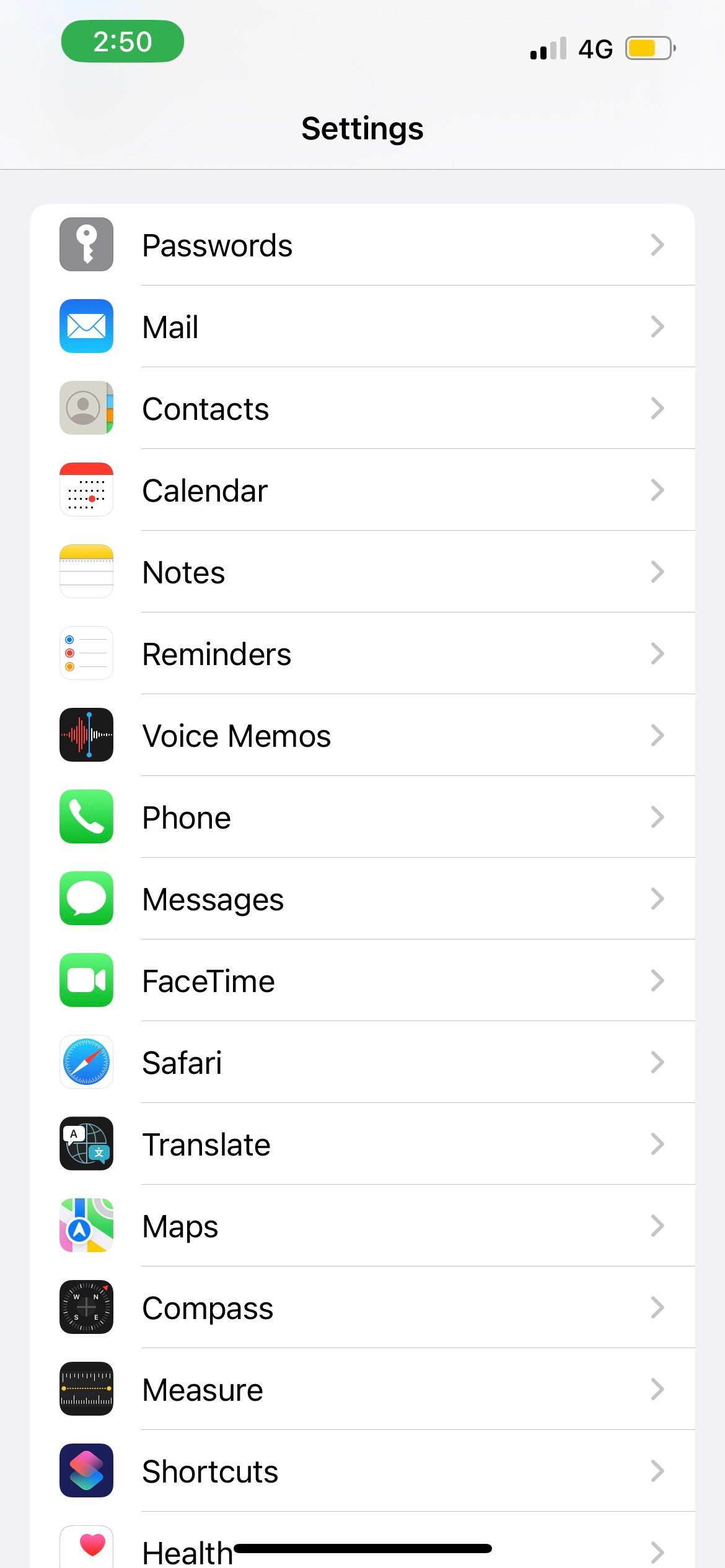
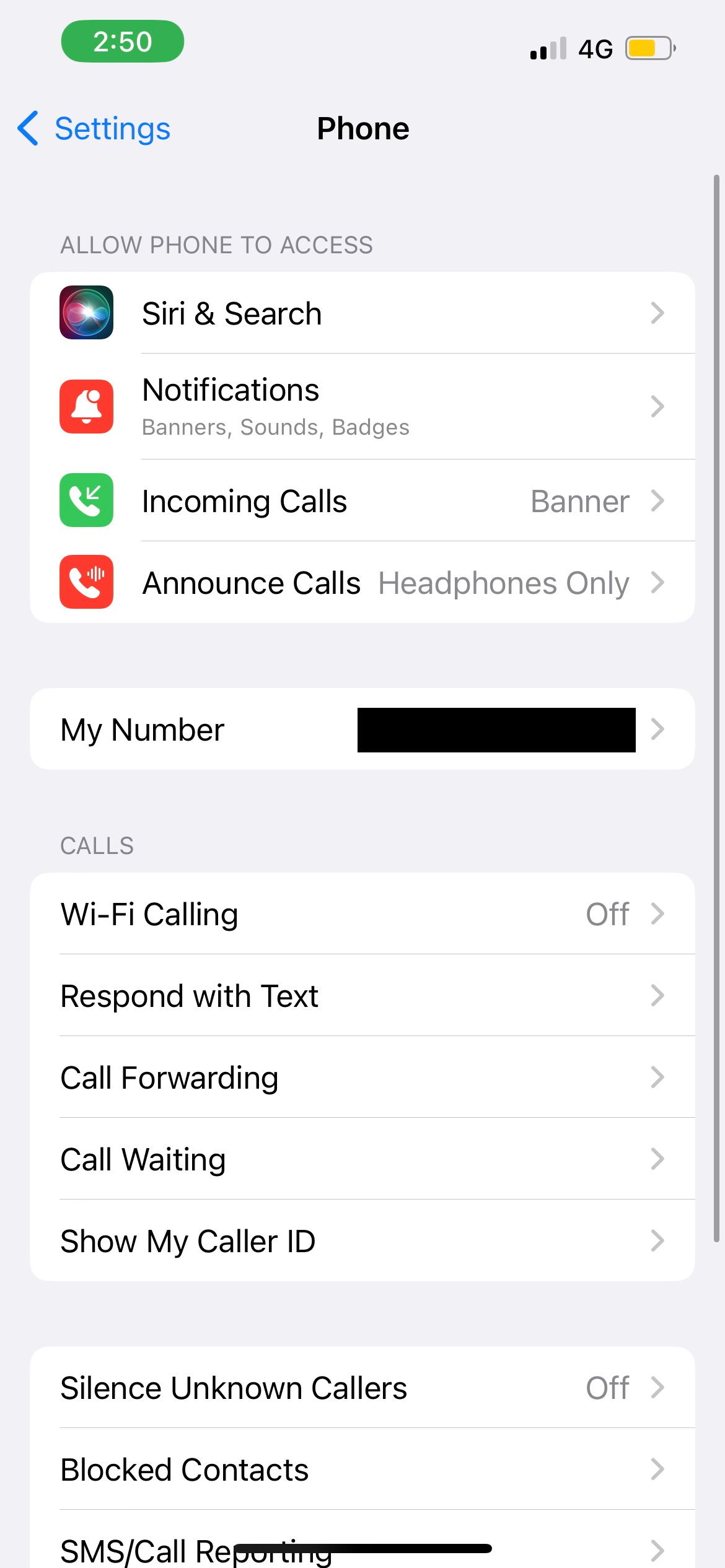
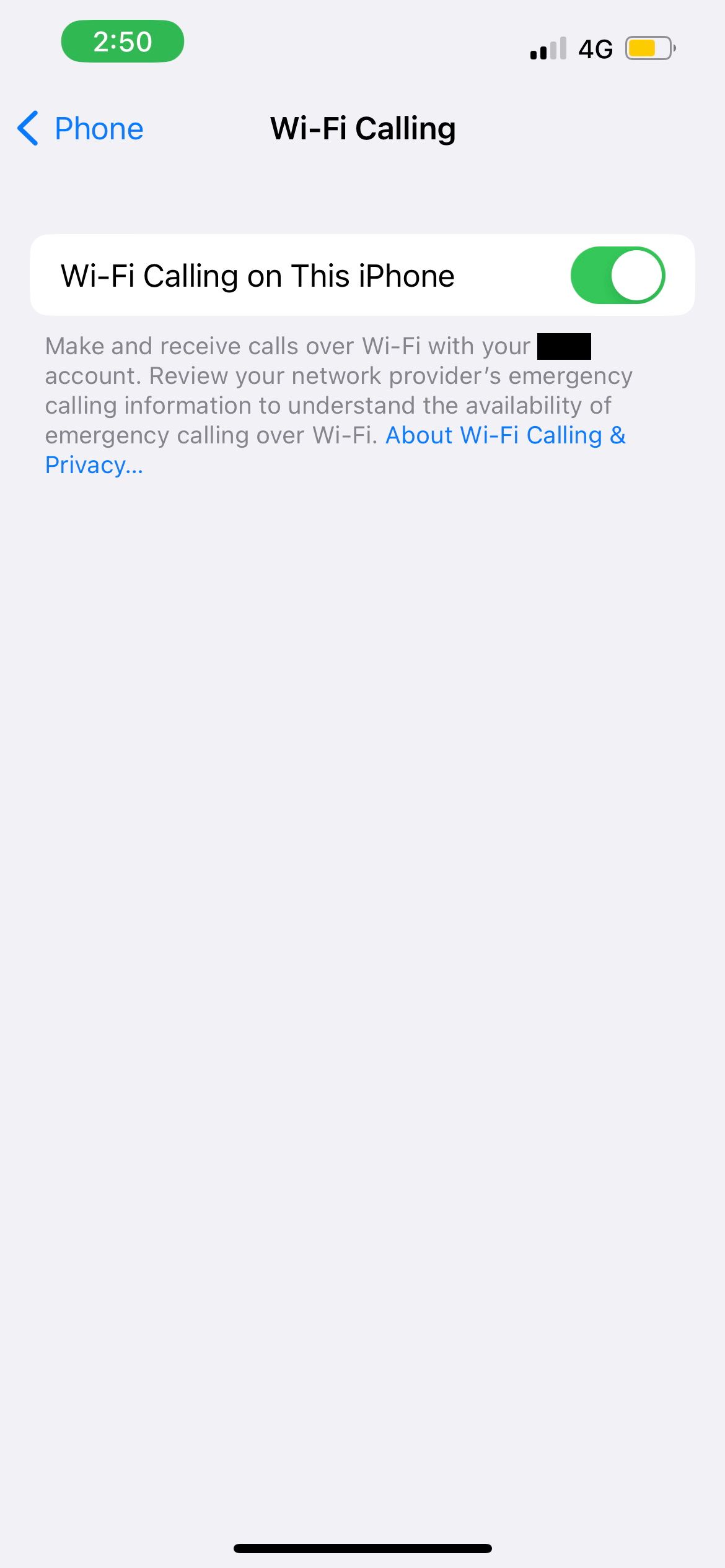
5. Check for a Carrier Settings Update
Another solution is to check if your carrier provider has network-related updates. First, connect your iPhone to Wi-Fi or enable cellular data. Then, go to the Settings app. Select General and tap About.
If an update is available, you'll see a Carrier Settings Update prompt. Tap Update to begin the installation.
6. Restart Your iPhone
A common but effective fix for most tech issues is to simply reboot your device. Different iPhone models often have different restart methods. So, if you're unsure exactly what to do, you can read our dedication guide on restarting your iPhone—it doesn't matter even if your iPhone's buttons are broken.
7. Remove and Reinsert Your iPhone's SIM Card

A working SIM card is essential to text and make calls from your iPhone. If your device can't detect your SIM card properly, this might be why your iPhone can't make calls.
The easy fix is to safely remove the SIM card from your iPhone and put it back. The SIM card tray is located on the side of your iPhone. To eject the tray, you can use the SIM-eject tool that is included in your iPhone box (or a straightened paper clip).
After removing the SIM card, gently wipe it with a soft, lint-free cloth. Then, place the SIM card back into the tray and slide it into your iPhone. It's important to handle these components carefully to avoid causing damage to your device in the process.
8. Update Your iPhone
Apple's iOS software updates often come with bug fixes that fix minor software bugs. Sometimes, you can resolve your iPhone's call issues by simply keeping your iPhone up to date.
So, check out our guide on updating your iPhone, or just go to Settings > General > Software Update to look for new updates.
9. Reset Network Settings
You might not be able to make calls from your iPhone if there are network-related problems. So, the next solution is to reset network settings on your iPhone.
Rest assured that this is not a factory reset. It simply deletes network data, such as Wi-Fi passwords and Bluetooth device connections—all of which can be easily set up again later on. All the content stored on your iPhone should be totally fine—like your apps, photos, and music.
Source: Makeuseof