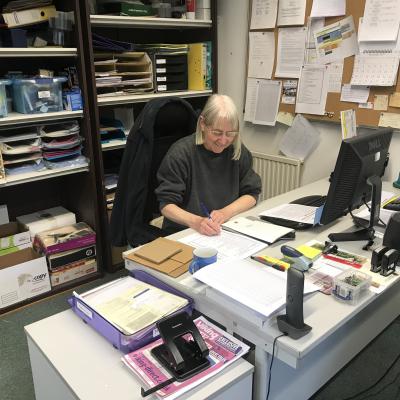This feature allows you to search for old tweets using a number of factors, including the date.
Conducting an Advanced Search for an old tweet in order to search Twitter by date only takes a few steps. And we can show you how to get it done quickly.
Can I retrieve old tweets?
Yes. You can find old tweets. The simple way is to just use the search bar at the top right of the website or at the top of the Explore section of the mobile app. Conducting a simple search without filters can work if you know what you're looking for and if the tweet is particularly unique.
But if you don't have a lot of information on a tweet or the tweet isn't very unique (maybe it's about a common or popular topic), search filters can be really helpful here in narrowing down your search results so you can find the tweets you need quicker. In this case, you don't want to just conduct a simple search as described above. You'll want to use Twitter's Advanced Search feature instead. You'll be able to set filters to find tweets related to your search terms that also fit within parameters like date range.
In the next section, we'll show you how to search for old tweets by date using the Advanced Search feature.
How do you look up old tweets? Using Advanced Search to search by date
The easiest way to look up old tweets by date is by using Twitter's Advanced Search tool on its desktop website.
Here's how to use the Advanced Search tool to search for tweets by date:
Step 1: Via your desktop web browser, go to straight to Twitter's Advanced Search tool.

Step 2: Under the Words section, enter your search terms in the appropriate text boxes. Then review the other search filter sections and fill them out as needed.
Step 3: Navigate all the way down to the last section, Dates. Using the Month, Day, and Year drop-down menus, set your desired date range for your tweet search.
Step 4: Select the Search button in the top-right corner. That's it! Your search results should then appear, and they should fit within your set date range.
Source: DigitalTrends