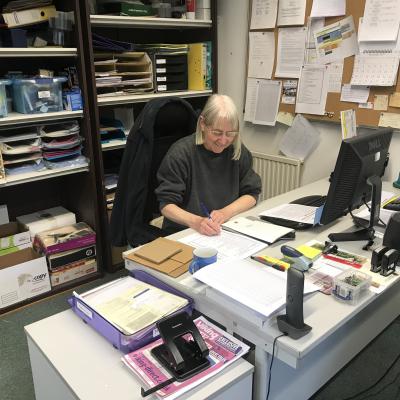However, it is possible to enjoy a more private Instagram experience. We'll show you eight tips to make your Instagram profile more private.
1. Unlink Your Facebook Profile
There's a good chance that you're active on Facebook and Instagram for different purposes. The former enables you to stay in touch with your family and friends, while the latter is probably more for updates you're not comfortable sharing with people you know in real life.
Therefore, the first step towards a more isolated Instagram experience is to unlink your Facebook profile from Instagram. That way, Facebook won't be able to share both your profiles' data to, for instance, let your acquaintances on Facebook know you're on Instagram.
To unlink your Facebook account from Instagram, head over to your Instagram profile page. There, tap the hamburger icon situated in the top right corner and enter Settings. Tap Accounts Center > Accounts and profiles and select your linked Facebook account. Tap Remove from Accounts Center and hit Continue on the next page. Finally, tap Remove [Facebook account name] to unlink your Facebook profile.
2. Set Your Instagram Account to Private
The ultimate option to cocoon yourself away from Instagram's huge user base is to simply make your account private. You can then cherry-pick who can follow you and view your stories or posts.
To turn your Instagram profile private, go into Settings > Privacy and switch on the Private account option. Tap Switch to Private in the pop-up to finish. Do note that your existing followers won't be affected. Therefore you may want to check your followers' list to ensure only the people you know have access to your gallery. Tap Review followers from the pop-up to check.
3. Pick and Choose Your Close Friends
Private profiles come with their downsides. You won't have a large follower count, or users like your relatives might constantly bug you to let them in.
To counter those issues, we recommend curating a Close Friends list through which you can share your stories to a specific set of users without upsetting the rest of your followers. This feature makes sure you can share more personal moments without worrying about your parents or even strangers watching them, all while still maintaining a public profile.
To configure the list, tap the hamburger menu on your profile and select Close Friends > Get Started. Select your friends from Suggested or use the search bar to find the specific user(s). Finally, tap Create List. The Suggested section includes Instagram recommendations based on how frequently you interact with those users.
Once done, you can share only to your list by selecting the Close Friends option before publishing a new story. Select that to share a story only with users on your Instagram Close Friends list. In addition, down the road, if you want to remove a person from the list, you can do so easily since Instagram won't alert them.
4. Take Control of Your Stories
If you'd like to establish more stringent rules for who can watch or even share your stories, there are a ton of options for that too. To access them, head into Settings > Privacy > Story. To block any user from viewing your stories, add them to Hide story from under Viewing and tap Done.
You can also disable sharing that lets anyone reshare your stories or forward them as direct messages. If you have a public profile, you even have the ability to ban replies from everyone or a specific set of people. Scroll down to the Sharing section and switch off Allow sharing to story.
5. Disable Your Activity Status
Unlike Messenger or WhatsApp, you're most likely not using Instagram DMs for anything more than forwarding pictures and memes to your friends. Hence, there's probably no need for the last-seen status on Instagram, and it's best for you to switch it off. The option to disable the last-seen status on Instagram is located at Settings > Privacy > Activity Status. Disable Show Activity Status.
6. Tweak Your Comment Controls
With over a billion users, Instagram can be occasionally negative and spammy, just like every other social network. If your profile faces these issues far too often, try tweaking your comment controls.
Instagram lets you decide who can and cannot comment on your posts. You could go either way—create a whitelist if you only want a few people leaving comments on your posts or a blacklist for prohibiting some users and allowing the rest. The option to do this is situated in Settings > Privacy > Comments. What's more, you can enable filters for automatically hiding offensive comments or manually add a set of words and phrases you'd like to block.
To filter comments by certain words/phrases, go to Settings > Privacy > Hidden words. Tap Manage list under Custom words and phrases and add your list of words. Once done, go back and enable Hide comments to start filtering your custom words.
7. Stop Automatic Posting
By default, Instagram automatically adds pictures or videos you're tagged in to your profile's rightmost tab. Sometimes, however, these posts are simply spam or pictures you simply don't like.
To review these before they're added to your profile, go to Settings > Posts. Choose who can tag you and enable Manually Approve Tags to disable tagged photos and videos from automatically displaying in your profile. You can even remove existing tagged pictures of you.
8. Hide Your Whereabouts
Your location is one of the most sensitive pieces of information that social apps like Instagram and the people on it can exploit. Therefore, it's safer to avoid geo-tagging your posts and even granting GPS permission to Instagram.
On iOS devices, open Settings, scroll down to the app section, and select Instagram. Tap Location and select Never under Allow Location Access.
On Android, open your Settings app, then tap Privacy > Permission manager. Select Location to see the apps that have access. If Instagram is available, select it and choose Don't allow on the next page. Steps will vary across devices, but you can manage your Android permissions using third-party apps that standardize the whole process.
Enjoy More Privacy on Instagram
By applying these measures, you should be able to enjoy a more private experience on Instagram. But there are still a few more ways Instagram is spying on you. If you're not comfortable with this, the only option left open to you is to leave the platform altogether.
However, if you're on iOS, you can disable pervasive tracking by denying the app tracking permissions.
Source: makeuseof